Now we will add two stocks to model adopter and potential adopter populations.
Add a stock to model potential adopter population
- Drag the
 Stock element from the
Stock element from the
 System Dynamics palette onto the graphical diagram of the agent.
System Dynamics palette onto the graphical diagram of the agent.
To open a stencil of the
 Palette view, click the corresponding tab of the view.
Palette view, click the corresponding tab of the view.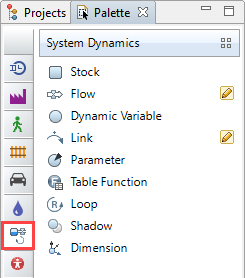
- A new variable appears on the diagram, displayed as a little blue rectangle.
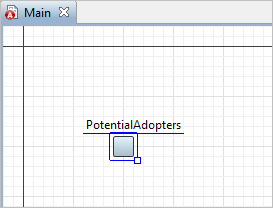
- Once you have placed the element onto the diagram, it becomes selected and its properties are displayed in the Properties view. You can adjust element properties here as your model requires.
The
 Properties view is a context-sensitive view and it displays the properties of the currently selected element of the model. To adjust properties at a later time, first select the element (e.g. by clicking on the element in the graphical editor or in the
Properties view is a context-sensitive view and it displays the properties of the currently selected element of the model. To adjust properties at a later time, first select the element (e.g. by clicking on the element in the graphical editor or in the
 Projects view) and then modify the required properties.
Projects view) and then modify the required properties.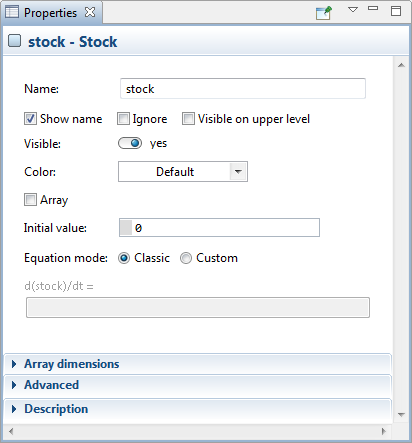 Properties view. At the moment view displays the properties of the currently selected stock.
Properties view. At the moment view displays the properties of the currently selected stock. - Change the name of the stock. In the stock’s Properties, type PotentialAdopters in the Name edit box.
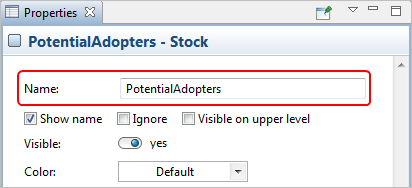
- Increase the stock icon a little bit. To resize the stock icon, first select it by clicking and then drag the handle shown in its right lower corner.
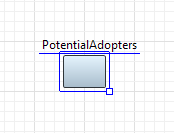
Add a stock to model adopter population
- Add another stock (the simplest way to get the stock of the same size is to clone the existing stock by Ctrl + dragging (macOS: Cmd + dragging) its icon aside). Place it to the right of the PotentialAdopters stock as shown in the figure below.
- Name this stock Adopters.

At this point, the stocks are not defined properly. We have not defined integral functions and initial values for our stocks yet. But we will create the adoption flow first.
-
How can we improve this article?
-

