Applies to AnyLogic Cloud 2.5.2. Last modified on April 11, 2025.
You manage access to subscriptions on a special screen which becomes available to you after you purchase the subscription.
To open the My subscriptions screen
- Open AnyLogic Cloud and log in.
- Go to the user menu > Admin panel.
The My subscriptions screen opens.
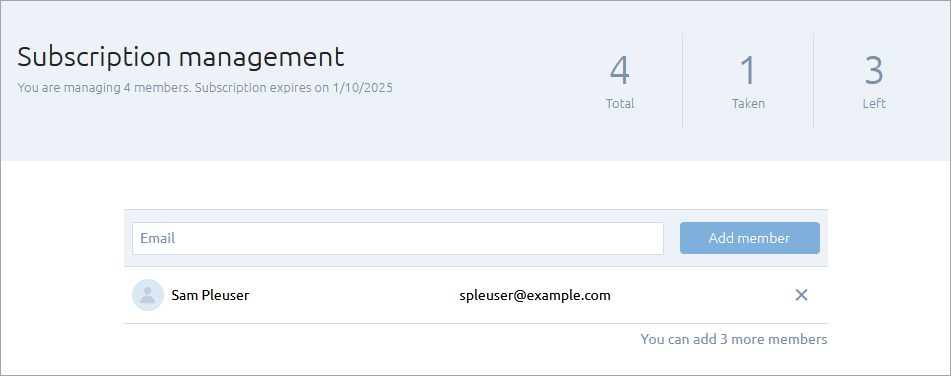
This screen allows you to distribute access to your subscription license among your team members. It also provides some useful information: such as the number of available, used, and remaining subscription access tokens, as well as the subscription expiration date.
To add a user
- Open the My subscriptions screen.
- In the Email field, enter the email of the existing Cloud user who you want to add to the subscription.
- Click Add member.
The next time they log in, the specified user will have access to your subscription.
You can only specify 1 user in the Email field at a time. To add more users, repeat the process.
To revoke a user’s access
- Open the My subscription screen.
- Click the icon next to the user you want to remove from your subscription.
-
How can we improve this article?
-

