You can open several diagrams of different agent types/experiments in the workspace of the graphical editor and work with these diagrams simultaneously.
This can be useful, for example, when you want to copy elements from one agent type to other agent’s diagram. Having opened both required diagrams next to each other, you can easily work with both of them without the need of opening these diagrams in turn in the same work area.
However, you will get benefits from simultaneous work with several graphical diagrams only if the area allotted for the graphical editor on your screen is big enough. If the resolution of your display is not high enough or the screen is small, we don’t recommend you to use the ability shown below, since it will not be very helpful.
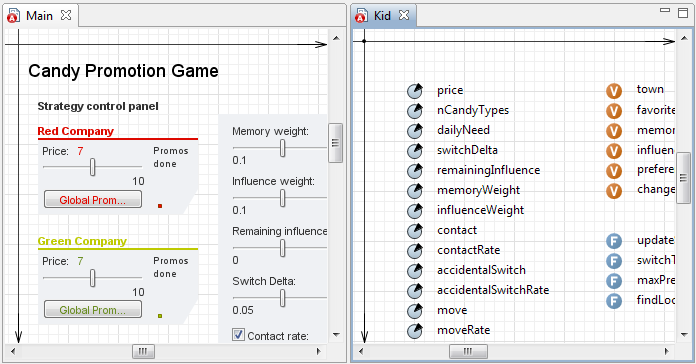 Two diagrams opened in the graphical editor simultaneously
Two diagrams opened in the graphical editor simultaneously
To make the graphical editor show two diagrams simultaneously
-
Open two diagrams in the graphical editor (by double-clicking agent types in the Project view). You should see two tabs in the bar on top of the graphical editor:
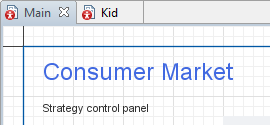
-
Drag the
 agent type tab with the mouse inside the graphical editor area, and move it to some edge of the graphical editor's work area until you see the line drawn. This line will become the diagram border on releasing the mouse button.
agent type tab with the mouse inside the graphical editor area, and move it to some edge of the graphical editor's work area until you see the line drawn. This line will become the diagram border on releasing the mouse button.

-
Release the mouse button — the diagram will be attached to the side of the editor’s work area that you have previously dragged the cursor to. The other diagram will occupy the remaining space.
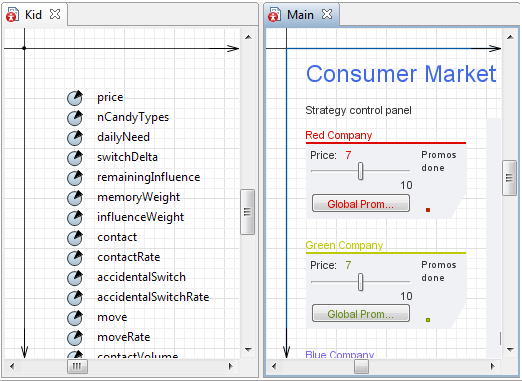
- Now if you need to open a diagram of another agent (or experiment) in the editor, do it by usual double-clicking the agent type (or experiment) name in the Projects tree. The diagram will be opened in the part of the graphical editor that is active at the moment.
To close the diagram that is not needed anymore, click the  icon in the
icon in the  diagram tab.
diagram tab.
-
How can we improve this article?
-

