Starting with version 8.9.4, you can add preferred elements to the new palette named  Favorite to access them quickly.
Favorite to access them quickly.
The palette contains two sections. The top section is controlled by you: you can manually add your preferred elements here. The second section, named Last used, contains up to ten most recently used elements.

The  System Dynamics palette contains elements frequently used by system dynamics modelers:
System Dynamics palette contains elements frequently used by system dynamics modelers:
The  Agent palette contains general elements used for defining dynamics of the model, its structure and data.
Agent palette contains general elements used for defining dynamics of the model, its structure and data.
 Agent
Agent Parameter
Parameter Variable
Variable Collection
Collection Function
Function Table Function
Table Function Schedule
Schedule Event
Event Dynamic Event
Dynamic Event Port
Port Connector
Connector Link to Agents
Link to Agents
The Statechart section contains elements of statecharts:
The  Presentation palette contains shapes, that you can use to draw presentations of your models:
Presentation palette contains shapes, that you can use to draw presentations of your models:
The 3D section of this palette contains a set of elements (3D window, camera, light) required to construct 3D animation scene:
The Professional section of this palette contains elements that are available in AnyLogic Professional edition only:
The  Space Markup palette contains elements for marking up the space in models to define, for instance, agent locations:
Space Markup palette contains elements for marking up the space in models to define, for instance, agent locations:
General space markup elements
GIS
Material Handling
 Conveyor
Conveyor Conveyor spur
Conveyor spur Position on Conveyor
Position on Conveyor Transfer Table
Transfer Table Turntable
Turntable Turn Station
Turn Station Station
Station Custom Station
Custom Station Robot
Robot Jib Crane
Jib Crane Overhead Crane
Overhead Crane Storage
Storage Lift
Lift Network port
Network port Level gate
Level gate Density map
Density map
Pedestrian
 Wall
Wall Rectangular Wall
Rectangular Wall Circular Wall
Circular Wall Target Line
Target Line Service With Lines
Service With Lines Service With Area
Service With Area Escalator Group
Escalator Group Elevator
Elevator Pathway
Pathway Ped Flow Statistics
Ped Flow Statistics Density Map
Density Map
Rail
Road
Fluid
The  Analysis palette contains elements, used for collecting, viewing, and analyzing output data:
Analysis palette contains elements, used for collecting, viewing, and analyzing output data:
Analysis data objects
Simple charts
Charts with history
Histograms
The  Controls palette contains controls that enable making the user's models interactive:
Controls palette contains controls that enable making the user's models interactive:
The  Statechart palette contains elements of statecharts:
Statechart palette contains elements of statecharts:
The  Connectivity palette contains tools for database connectivity. Please note that starting from version 7.2 AnyLogic introduces a more powerful built-in database that we recommend you to use instead of these connectivity tools.
Connectivity palette contains tools for database connectivity. Please note that starting from version 7.2 AnyLogic introduces a more powerful built-in database that we recommend you to use instead of these connectivity tools.
The  Pictures palette contains frequently used pictures in AnyLogic scalable vector graphic format. Now you do not have to draw a person, a car, or a house from scratch each time you need to add those elements to the model – you simply drag them from the Pictures palette and drop them on the canvas. The pictures are groups of AnyLogic standard shapes, and you can scale them, change colors, modify internals, ungroup, and even control them from your code. The palette includes people, vehicles, airplanes, maps, houses, and industrial buildings.
Pictures palette contains frequently used pictures in AnyLogic scalable vector graphic format. Now you do not have to draw a person, a car, or a house from scratch each time you need to add those elements to the model – you simply drag them from the Pictures palette and drop them on the canvas. The pictures are groups of AnyLogic standard shapes, and you can scale them, change colors, modify internals, ungroup, and even control them from your code. The palette includes people, vehicles, airplanes, maps, houses, and industrial buildings.
Open the palette  Pictures to see the whole list of available pictures.
Pictures to see the whole list of available pictures.
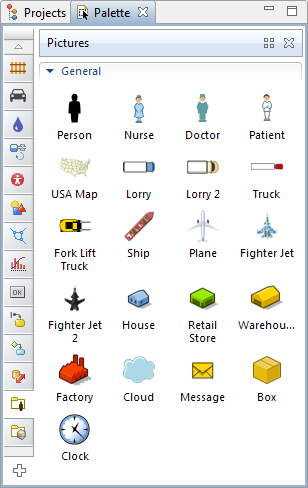
To add a picture from the palette onto the presentation
- Drag the required picture from the palette Pictures onto the agent type diagram (right to the place where you want to put it).
Standard pictures are not bitmap images, but groups consisting of common AnyLogic presentation shapes. This feature enables the users to modify these pictures, if some its parameters (size, color, etc.) do not satisfy your requirements or visual conception. You can modify properties of any shape entering into the group’s composition in the same way as you modify any shape that is a member of some group (please refer to the Working with group elements section for more details).
AnyLogic contains a set of 3D images of frequently modeled objects: person, nurse, doctor, truck, lorry, forklift truck, warehouse, factory, etc. This is done to keep you from drawing these objects manually or searching for ready 3D images somewhere any time you want to display them in your 3D animation. Now you can waste no time on drawing and simply use a 3D object from the set of 3D objects distributed along with AnyLogic.
If the required object is missing, you can import it in the form of the Collada (.dae) file using AnyLogic 3D Object.
Open the  3D Objects palette to see the whole list of available 3D images.
3D Objects palette to see the whole list of available 3D images.
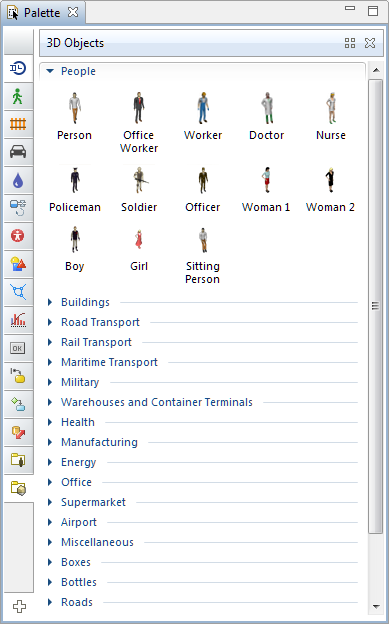
To add a standard 3D object onto the presentation
- Drag the required object from the
 3D Objects palette onto the presentation diagram.
3D Objects palette onto the presentation diagram. - You will see that the object is implemented as a common AnyLogic 3D object. Therefore, you can modify its scale and also change certain parameters (size, rotation, visibility, scale) at model runtime using object's dynamic properties.
Fork Lift Truck and Pallet Trolley are groups, containing a couple of 3D objects - a man and a forklift/a pallet trolley respectively. You can ungroup them and use the 3D objects individually.
-
How can we improve this article?
-
















































































