Applies to AnyLogic Cloud 2.5.2. Last modified on April 11, 2025.
Users of the public version of AnyLogic Cloud have early access to the AnyLogic 9. With its web-based interface, you can create and edit AnyLogic models and then run them immediately in Cloud.
To learn more about the capabilities of AnyLogic 9, see the following website: AnyLogic 9 documentation.
To begin creating a new model in AnyLogic 9:
-
Click the New model tile on the My models screen.
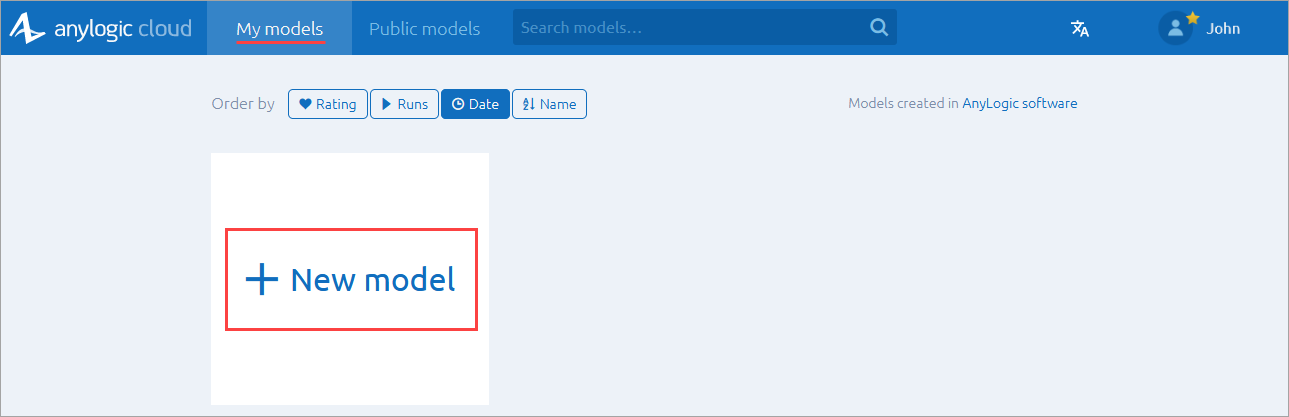
-
In the subsequent dialog, enter a name for your new model.
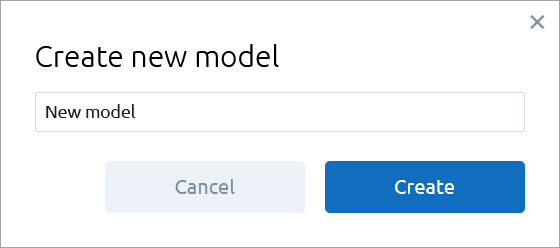
- Click Create.
- Continue to develop your model in the AnyLogic 9 editor. Your changes are automatically saved in Cloud.
Models created with AnyLogic 9 are available for editing by default. In AnyLogic 9 technology preview, you cannot edit the models uploaded from AnyLogic 8.
Normally, you cannot edit versions that you did not create, but you can create a copy of someone else’s model version and modify the copy.
To open the existing AnyLogic Cloud model in the editor, do any of the following:
- Click Open on the General tab of the model screen to open the latest version in AnyLogic 9.
- Click Open near a model version on the experiment sidebar to open this version in AnyLogic 9.
-
On the version screen, click Open next to the needed version.
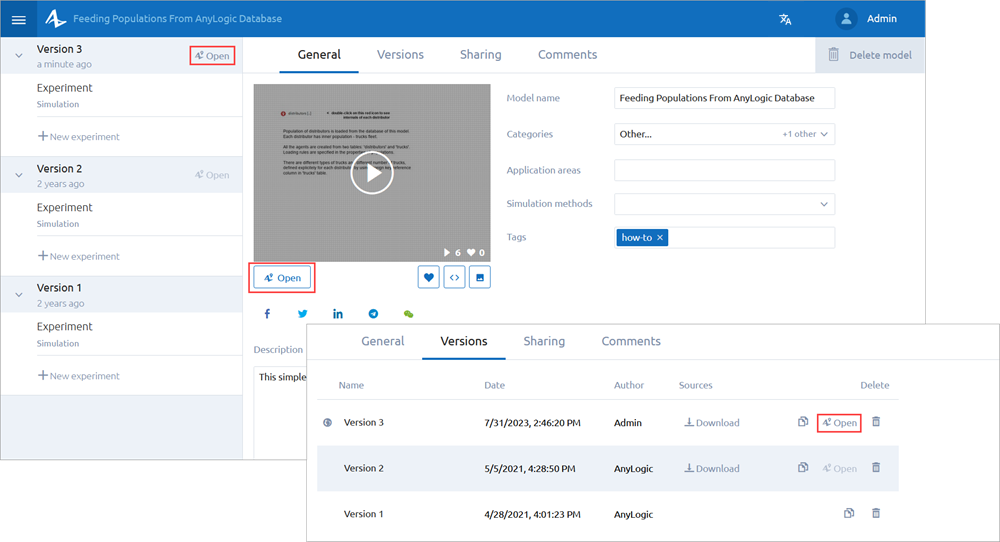
-
How can we improve this article?
-

