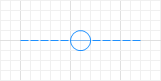
Nodes and paths are space markup elements that define the locations of agents in the space. Together they form a network. In the network, the node defines a place where agents may reside, and the paths define the routes that agents may take when moving between nodes.
To add a point node
- Drag the
 Point node element from the
Point node element from the  Space Markup palette onto the graphical diagram.
Space Markup palette onto the graphical diagram.
By default, a point node can contain only one agent at a time. If you need to draw an area where multiple agents can be located at the same time, we recommend using  Rectangular node or
Rectangular node or  Polygonal node instead.
Polygonal node instead.
When you draw a network and connect paths at any angle other than 180 degrees, AnyLogic creates a point node at the place where the paths connect. These automatically drawn nodes serve as intersections: they have paths inside them that define allowed movement directions through the node. Such intersections can accept more than one agent passing through at the same time.
In the case of path-guided transporters, the size of the point node plays an important role in resolving possible collisions. By changing the radius of the node you can create or solve bottlenecks in your network. For example, you can increase the node’s radius to allow transporters to pass each other at intersections without stopping to resolve a collision.
To resize the point node
- In the graphical editor, select the point node you want to resize.
-
Drag the square handle on the edge of the node until you reach the intended size, then release the handle.
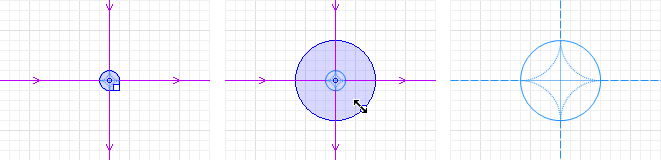
- General
-
Name — The name of the node. The name is used to identify and access the node from code.
Ignore — If selected, the node is excluded from the model.
Visible on upper agent — If selected, the node is also visible on the upper agent where this agent lives.
Lock — If selected, the node shape is locked. Locked shapes do not react to mouse clicks — it is impossible to select them in the graphical editor until you unlock them.
Visible — Here you specify whether the shape is visible on animation at model runtime, or not. Using the control, choose yes or no.
Speed limit for transporters — If selected, limits the speed of transporters in this node to the specified level.
Color — Shape’s color.
- Position and size
-
Level — The level to which this element belongs.
X — The X-coordinate of the area’s start point.
Y — The Y-coordinate of the area’s start point.
Z — [Enabled if Show in: 3D only option is selected] The Z-coordinate of the area, in meters. The value is relative to the Z-coordinate of the area’s level.
Radius — The radius of the point node.
- Advanced
-
Show in — Here you can choose whether you want the shape to be shown both In 2D and 3D animation, or in 2D only, or in 3D only.
Show name — If selected, the shape’s name is displayed on the graphical diagram.
You can dynamically modify shape properties at model runtime using the API.
- Position
-
Function Description double getX() Returns the X coordinate of the node (namely, the coordinate of its upper left corner). double getY() Returns the Y coordinate of the node (namely, the coordinate of its upper left corner). double getZ() Returns the Z coordinate of the node (namely, the coordinate of its upper left corner). Point getXYZ() Returns the (X, Y, Z) coordinates of the given point. - Level
-
Function Description Level getLevel() Returns the level on which this node is located. - Visibility
-
Function Description boolean isVisible() Returns true if the node is visible; returns false otherwise. void setVisible(boolean v) Sets the visibility of the node.
v — visibility. If v is true — the node is set to be visible, if it is false — not visible. - Color
-
Function Description Color getLineColor() Returns the color of the node, or null if the node has no color or is textured (in this case use getFillTexture() to get the node’s texture). Texture getLineTexture() Returns the texture of the node or null if the node has no texture or is colored (in this case use getLineColor() to get the node’s color). void setLineColor(Color lineColor) Sets the color of the node.
lineColor — the new color, if null, the node is not drawn.void setFillColor(Color fillColor) Sets the color (or Texture) of the node.
fillColor — the new color, if null, the node is not drawn. - Network
-
Function Description Network getNetwork() Returns the network this markup element belongs to or null if this element is not a part of a network. int getConnectionsCount() Returns the number of the node’s connections with other nodes. Path getConnection(int index) Returns the connection between this node and another node by the provided index.
index — the index of required connection in range (0, this.getConnectionsCount() - 1). - Removal
-
Function Description void remove() Removes the node from the presentation. If the node is not a part of the presentation, the function does nothing. Removal from the presentation does not necessarily mean removal from the model logic, as logical networks and routes may have been created prior to removal and survive.
-
How can we improve this article?
-

