Make sure you have sufficient user rights to install new software on your PC or laptop. Contact your system administrator if necessary.
To activate AnyLogic
- Download and install AnyLogic.
- Provide USB dongle to activate AnyLogic.
To download and install AnyLogic
- Go to the Download AnyLogic web page and download the AnyLogic edition that you want to install.
- Run the downloaded executable file and follow the installation wizard instructions.
To activate AnyLogic using USB dongle
- Insert your dongle into any empty USB slot of your computer.
- Launch AnyLogic.
- AnyLogic Activation Wizard should open automatically. If for some reason it does not, select Help > Activate Product from the AnyLogic menu.
-
In the AnyLogic Activation Wizard, select Use a USB Dongle to activate AnyLogic... option.
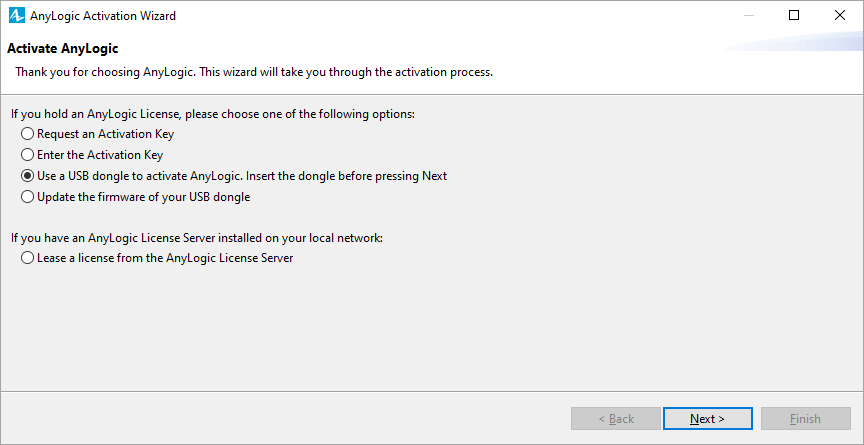
- Click Next.
- If you are activating AnyLogic with this dongle for the first time, enter the PIN code for this dongle in the PIN field. You should have received this code when you purchased your AnyLogic license. The PIN code helps prevent unauthorized use of AnyLogic dongles.
- If AnyLogic has been successfully activated, you will see a confirmation message on the next page of the activation wizard.
- Click Finish.
- Start using AnyLogic!
Whenever you need to use AnyLogic on a different computer (for example, your home laptop) you can remove the dongle from your work computer and activate AnyLogic on another computer using the scenario described above.
When the AnyLogic maintenance expires, you can renew it by purchasing another year. Having purchased the maintenance renewal, you will need to update the expiration date in your AnyLogic.
To update the USB dongle
- After you have renewed the maintenance, you will receive a confirmation email with an .ld file attached. The name of the file should correspond to the number of your USB dongle.
- Save the attached file to a folder on your computer and launch AnyLogic.
- Open AnyLogic Activation Wizard by selecting Help > Activate Product from the AnyLogic menu.
- In the AnyLogic Activation Wizard, select the Update the firmware of your USB dongle option.
- Click Next.
- In the displayed USB Dongle Update window, specify the path to the .ld file.
- Insert the dongle into any empty USB slot of your computer and click Next.
- If the update was successful, you will see the confirmation message. Now the information about the expiration date of your maintenance is up-to-date and you can continue to use the services provided by this license.
- Activate AnyLogic with the USB dongle to start working with it again.
To obtain information about your product license
-
Select Help > About AnyLogic from the main menu. This will open the About AnyLogic dialog, where you can see the owner and the expiration date for the current license.
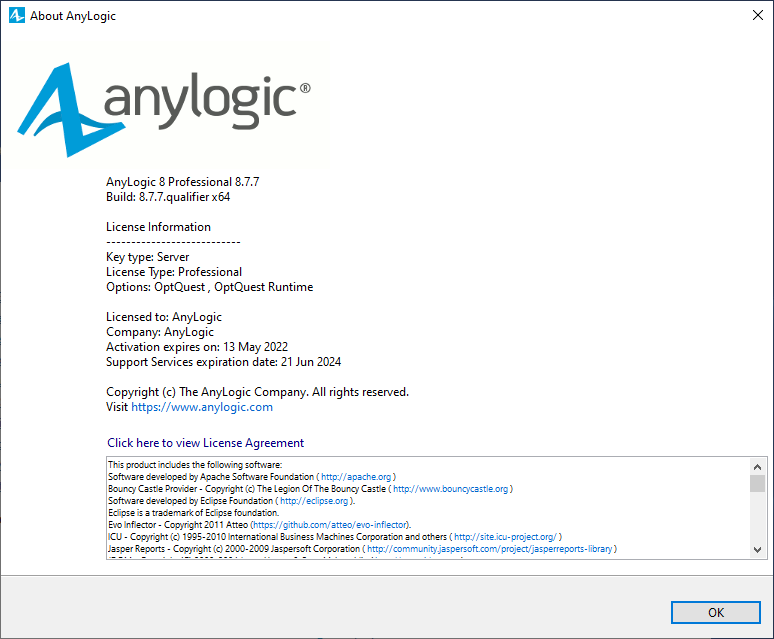 The About AnyLogic wizard
The About AnyLogic wizard
-
How can we improve this article?
-

