With AnyLogic, you can collect complicated statistics whenever you need them. The blocks of the Process Modeling Library are already capable of collecting the basic statistics. We can view the statistics collected for the flowchart blocks with charts.
We want to observe how mean ATM utilization and mean queue length change with time.
Add a bar chart to indicate mean ATM utilization
-
Open the
 Analysis palette. This palette contains charts and data objects used for collecting data and performing various statistical analysis on them. Drag the
Analysis palette. This palette contains charts and data objects used for collecting data and performing various statistical analysis on them. Drag the
 Bar Chart element from the stencil into the graphical editor.
Bar Chart element from the stencil into the graphical editor.
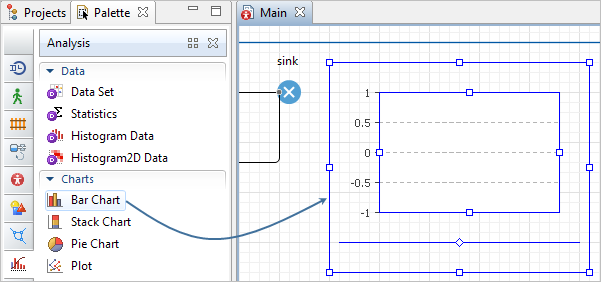
-
Go to the Data section of the chart's properties. Click the
 Add data item button to add data item to be displayed by this chart.
Add data item button to add data item to be displayed by this chart.
- Set the data item's Title: ATM utilization.
-
Type ATM.statsUtilization.mean() as the Value of the data item. ATM is the name of the
 Delay block we created. Each
Delay block we created. Each
 Delay block has a statsUtilization data set that collects statistics on the object utilization. The mean() is the function that returns the mean value measured. You can use other functions to get statistical values, such as min() and max().
Delay block has a statsUtilization data set that collects statistics on the object utilization. The mean() is the function that returns the mean value measured. You can use other functions to get statistical values, such as min() and max().
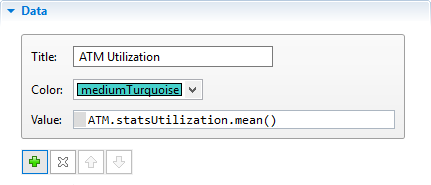
-
Change the position of the chart's legend in the Legend properties section.
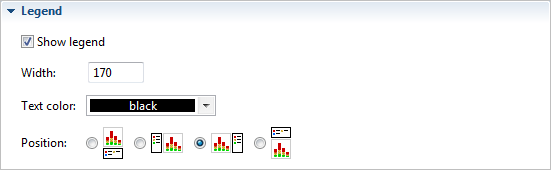
-
Now resize the chart as shown in the figure below:
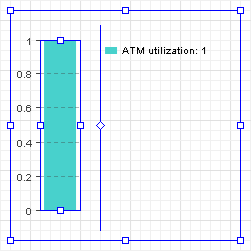
Add a bar chart to indicate mean queue length
-
Add another bar chart in the same way. Resize it to look like the one in the figure below.
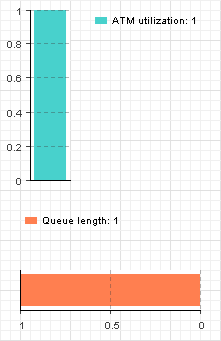
-
Open the Appearance section of the
 Properties view and choose the last option in the Bars direction property to make bars grow to the left. Change the position of the chart's legend in the section Legend (like it is shown in the figure below).
Properties view and choose the last option in the Bars direction property to make bars grow to the left. Change the position of the chart's legend in the section Legend (like it is shown in the figure below).
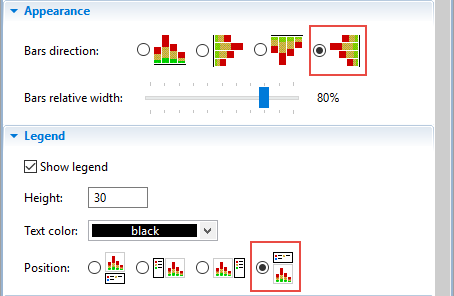
-
Click the
 Add data item button.
Add data item button.
-
Set the Title: Queue length and Value: queue.statsSize.mean(). Here statsSize is the data set of type StatisticsContinuous that collects the statistics on the Queue size.
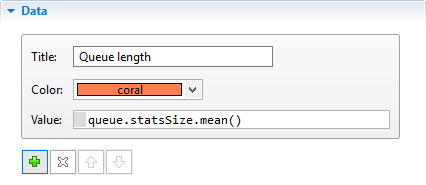
Run the model and observe the ATM utilization and mean queue length with new created charts.
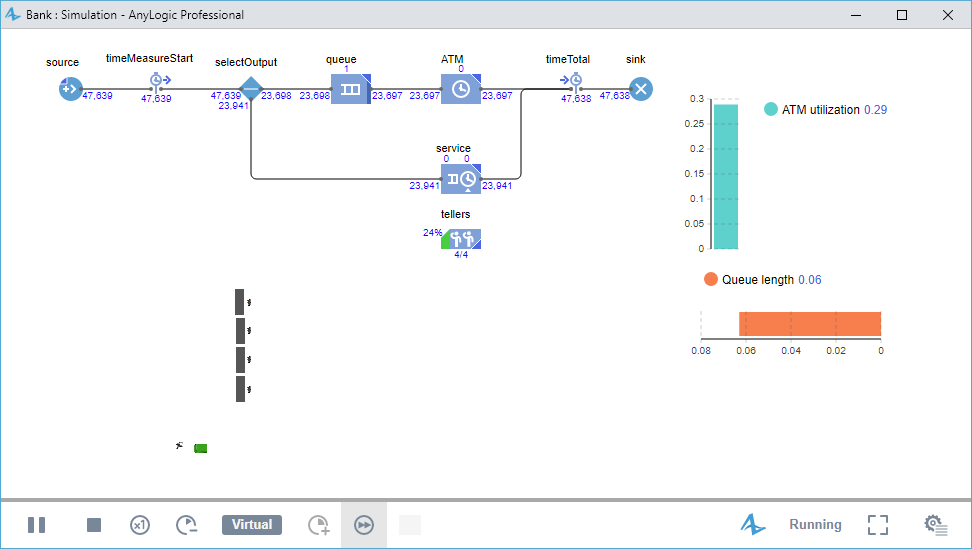
We want to know how much time customer spends in a bank. We will collect time statistics using AnyLogic
 Process Modeling Library blocks
Process Modeling Library blocks
![]() TimeMeasureStart and
TimeMeasureStart and
![]() TimeMeasureEnd . To measure the time agents spend in a particular section of the flowchart, we have to place these blocks at the entry point and at the exit point of this section.
TimeMeasureEnd . To measure the time agents spend in a particular section of the flowchart, we have to place these blocks at the entry point and at the exit point of this section.
![]() TimeMeasureStart block stores the time when an agent passed through it, while
TimeMeasureStart block stores the time when an agent passed through it, while
![]() TimeMeasureEnd block measures the time an agent spent inside the specified section of the flowchart after passing the corresponding
TimeMeasureEnd block measures the time an agent spent inside the specified section of the flowchart after passing the corresponding
![]() TimeMeasureStart block.
TimeMeasureStart block.
Add time measurement blocks to the flowchart.
- Adjust the flowchart to make space for a new block between source and selectOutput.
-
Open the
 Process Modeling Library in the
Process Modeling Library in the
 Palette view and add the
Palette view and add the
 TimeMeasureStart block in the resulting space. Make sure that the ports of the block are properly connected.
TimeMeasureStart block in the resulting space. Make sure that the ports of the block are properly connected.
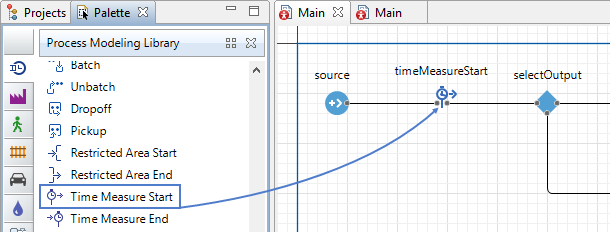
- Move block sink to the right and rearrange the connection between service and sink to make space for a block after the connector.
-
Drag the
 TimeMeasureEnd block from the
TimeMeasureEnd block from the
 Process Modeling Library in the
Process Modeling Library in the
 Palette view into the graphical editor and place it before the sink block. Name the block timeTotal.
Palette view into the graphical editor and place it before the sink block. Name the block timeTotal.
- Make sure that the ports of the timeTotal block are properly connected both to ATM and service blocks.
-
Every
 TimeMeasureEnd block must have at least one
TimeMeasureEnd block must have at least one
 TimeMeasureStart block specified in its properties to calculate the time distribution for agents. Specify our timeMeasureStart block in its TimeMeasureStart blocks parameter.
TimeMeasureStart block specified in its properties to calculate the time distribution for agents. Specify our timeMeasureStart block in its TimeMeasureStart blocks parameter.
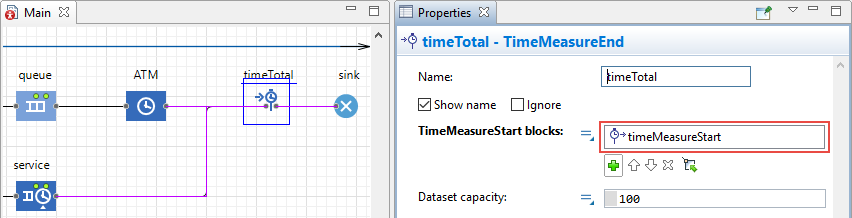
Add a histogram to indicate the collected statistics
-
Open the
 Analysis palette. Drag the Histogram element from the palette into the graphical editor.
Analysis palette. Drag the Histogram element from the palette into the graphical editor.
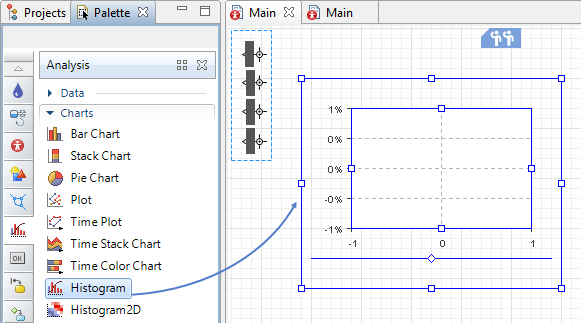
-
Go to the Data section in the histogram's properties. Click the
 Add histogram data button to add data item to be displayed by this histogram.
Add histogram data button to add data item to be displayed by this histogram.
- Modify the data item's Title: Time in system distribution.
-
Type timeTotal.distribution in the Histogram field. timeTotal is the name of the
 TimeMeasureEnd block that collects the distribution of time agents spend in the system.
TimeMeasureEnd block that collects the distribution of time agents spend in the system.
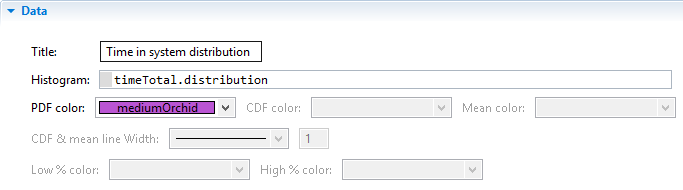
Run the model. Set virtual time mode and observe distribution of customer's time in system.
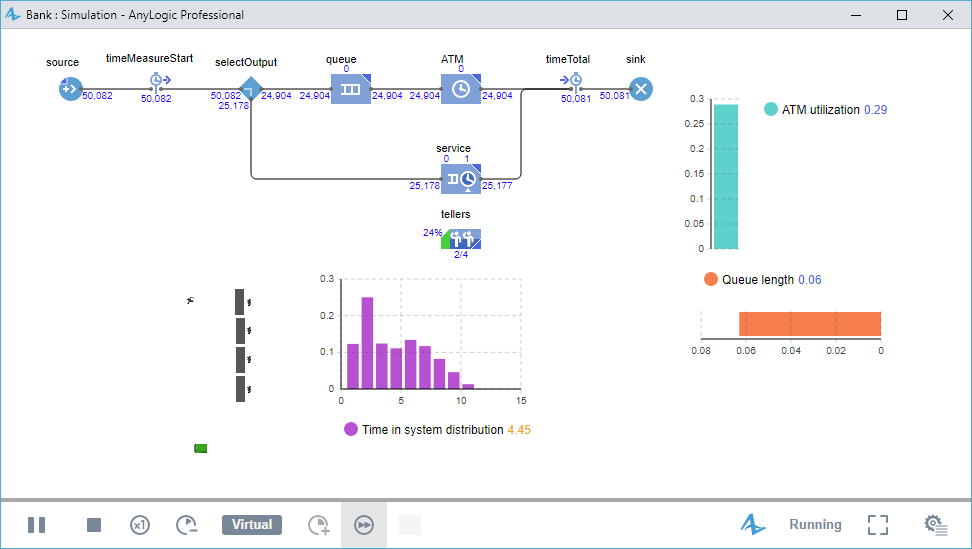
-
How can we improve this article?
-

