The Expressions view enables users to inspect results of defined expressions while debugging a model. The Expressions view opens automatically when an item is added to the view. Entries in the Expressions view can be selected to have more detailed information be displayed in the Detail Pane. When debugging a model, data that contains variables can be expanded to show the variables and the fields the variables contain.
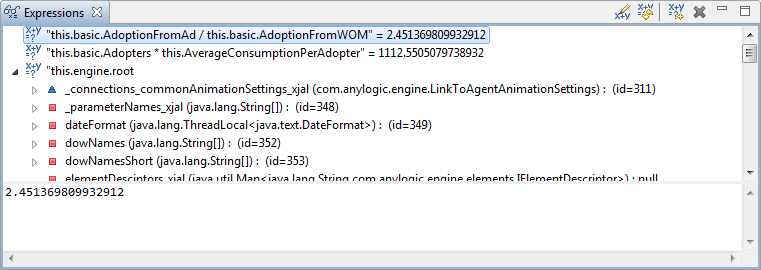 The Expressions view. The detail pane is the area at the bottom of the view displaying text.
The Expressions view. The detail pane is the area at the bottom of the view displaying text.
You can evaluate expressions in the context of a stack frame when the VM suspends a thread.
To evaluate an expression
- Suspend the stack frame (for example, by creating a breakpoint) in which expression is to be evaluated. You can inspect the variables accessible in the current evaluation context using the Variables view.
-
Click the
 Add Expression button on the Expressions view toolbar and construct a Java expression in the New watch expression dialog box that opens.
Add Expression button on the Expressions view toolbar and construct a Java expression in the New watch expression dialog box that opens.
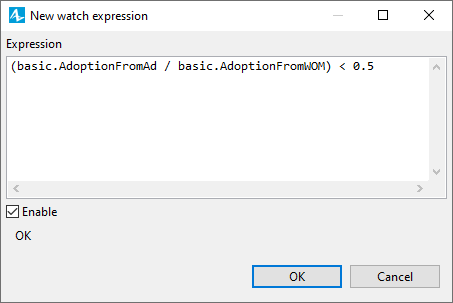
-
Click OK to save the expression. It will be evaluated for the current step and re-evaluated during the subsequent execution steps. You can also evaluate it manually by clicking the
 Reevaluate Expression button on the Expressions view toolbar.
Reevaluate Expression button on the Expressions view toolbar.
To show or hide the Expressions view
-
Choose View >
 Expressions from the main menu.
Expressions from the main menu.
You can manage the set of expressions using the number of toolbar buttons of the Expressions view:
| Command | Action |
|---|---|
 Edit Expression Edit Expression
|
Allows you to edit the currently selected expression. |
 Reevaluate Expression Reevaluate Expression
|
Re-evaluates the currently selected expression(s). |
 Add Expression Add Expression
|
Allows you to add a watch expression. |
 Remove Expression Remove Expression
|
Removes the currently selected expression(s) from the view. |
-
How can we improve this article?
-

