The Console view shows the output of the execution of your model and allows you to enter any necessary user input. The console shows three different kinds of text, each in a different color.
-
Standard output
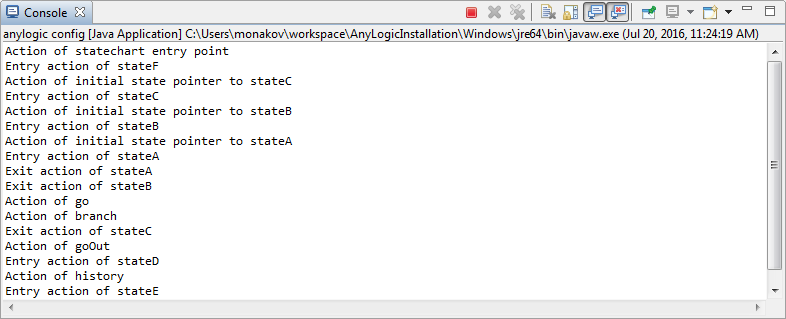
- Standard input
-
Standard error. The Console view plays a role of a stacktrace console. The Stacktrace Console displays a Java stacktrace in a nicely formatted manner, providing hyperlink support to quickly jump to source code locations.
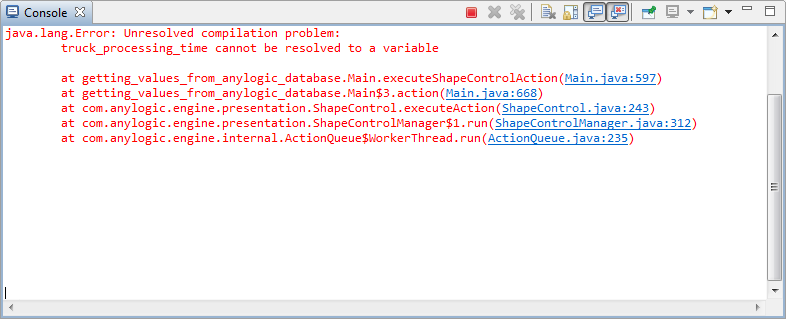
To show or hide the Console view
-
Choose View >
 Console from the main menu.
Console from the main menu.
The commands available in the Console view are listed below.
| Command | Name | Description | Availability |
|---|---|---|---|
 |
Clear Console | Clears the currently active console, and is available as both a view command and a contextual menu item. | Context menu and view action |
 |
Display Selected Console | Opens a listing of current consoles and allows you to select which one you would like to see. | View action |
 |
Open Console | Opens a new console of the selected type. | View action |
 |
Pin Console | Pins the current console to remain on top of all other consoles. | View action |
 |
Scroll Lock | Changes if scroll lock should be enabled or not in the current console. | Context menu and view action |
-
How can we improve this article?
-

