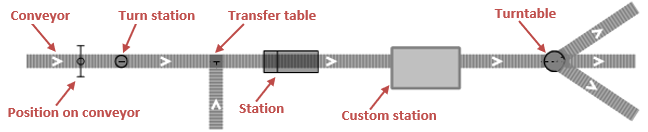
The conveyor network is composed from space markup shapes designed for material handling models. Conveyor network is automatically created when you place a conveyor on the graphical editor of the agent.
Demo model: Cross Belt Conveyor Open the model page in AnyLogic Cloud. There you can run the model or download it (by clicking Model source files). Demo model: Cross Belt ConveyorOpen the model in your AnyLogic desktop installation.The network elements can be found in both the  Space Markup palette (Material Handling section) and the
Space Markup palette (Material Handling section) and the  Material Handling Library (Space markup section):
Material Handling Library (Space markup section):
There is also a Conveyor point node element that is not present in the palette, since it is not drawn by users but created automatically on connecting conveyors.
Material items can be transported within the same conveyor network (the item movement is simulated by the Convey block of the Material Handling Library).
To change conveyor network parameters
- Click on any markup shape belonging to the conveyor network. The shape will be selected.
- Click on this shape again to select the entire conveyor network.
- Proceed to the Properties view and modify the conveyor network’s parameters.
- General
-
Name — The name of the conveyor network. The name is used to identify and access the network from code and Material Handling Library blocks properties.
Ignore — If selected, the conveyor network is excluded from the model.
Visible on upper agent — If selected, the conveyor network is also visible on the upper agent where this agent lives.
Lock — If selected, the conveyor network is locked. Locked shapes do not react to mouse clicks — it is impossible to select them in the graphical editor until you unlock them.
Visible — Here you specify whether the conveyor network shapes are visible on animation at model runtime, or not. Using the control, choose yes or no.
Level — Level to which this conveyor network belongs.
Z — Z-coordinate of the conveyor network.
- Advanced
-
Show in — Here you can choose whether you want the conveyor network shapes to be shown both in 2D and 3D animation, or in 2D only, or in 3D only.
- Network elements
-
Function Description List<ConveyorPath> paths() Returns the list of conveyors belonging to this conveyor network. int getPathCount() Returns the number of conveyors belonging to this network. ConveyorPath getPath(int index) Returns the network’s conveyor with the specified index.
index — the zero-based index of the conveyor.List<ConveyorStation> getStations() Returns the list of stations belonging to this conveyor network. Note that custom stations and turn stations are not included in the list. List<PositionOnConveyor> getPositionsOnConveyors() Returns the list of position on conveyor elements belonging to this conveyor network. List<ConveyorNode> nodes() Returns the list of nodes (conveyor point nodes, transfer tables, turntables, turn stations and custom stations) belonging to this conveyor network. int getNodeCount() Returns the number of nodes (conveyor point nodes, transfer tables, turntables, turn stations and custom stations) belonging to this conveyor network. ConveyorNode getNode(int index) Returns the conveyor network node with the specified index. Conveyor network nodes are conveyor point nodes, transfer tables, turntables, turn stations and custom stations.
index — the zero-based index of the node. - Z-coordinate
-
Function Description double getZ() Returns the Z-coordinate of the conveyor network. - Level
-
Function Description Level getLevel() Returns the level, where this network is located. - Visibility
-
Function Description boolean isVisible() Returns true if the conveyor network is visible; returns false otherwise. void setVisible(boolean v) Sets the visibility of the conveyor network.
v — visibility. If v is true — the custom station is set to be visible, if it is false — not visible.
-
How can we improve this article?
-








