3D animation scene is rendered with a certain visibility depth, which is regulated by its far clipping distance, i.e. the distance from the camera at which the scene can be seen. The part of the 3D scene that is located beyond the far clipping distance will not be visible.
Greater far clipping distance can make your 3D animation more attractive by displaying more distant objects. At the same time, it increases the amount of calculations required for rendering the 3D scene. You may therefore want to search for a certain balance between appearance and performance of your model by adjusting the far clipping distance.
You can find more information about clipping in the Wikipedia article: https://en.wikipedia.org/wiki/Clipping.
To adjust far clipping distance
- Select 3D window and navigate to the Properties view.
- Set the required value of the Far clipping distance parameter in the Advanced section of the element’s properties. The measurement units are pixels.
On the screenshots below you can see the effect of the different Far clipping distance values on the appearance of the 3D animation scene.
Far clipping distance: 2000

Far clipping distance: 1000
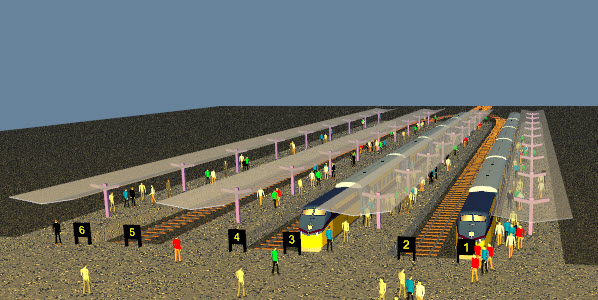
-
How can we improve this article?
-

