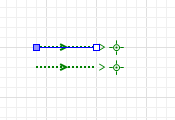
The  Queue Line is an integral part of the
Queue Line is an integral part of the  Service with Lines markup element. It enables you to configure the individual queue line comprising the service: set the limitation on the number of people standing in this queue, and so on.
Service with Lines markup element. It enables you to configure the individual queue line comprising the service: set the limitation on the number of people standing in this queue, and so on.
To select a queue line
- Click the queue line. First click selects the Service with Lines element.
- Click the line again to select the queue line.
To extend a queue line
- Right-click the queue shape and select Add points from the context menu.
- You are in the drawing mode now. Add new segments with mouse clicks.
- Finish drawing by double-clicking at the spot where you want to place the end point of the queue line.
To remove a queue line point
- Double-click the point you want to remove.
- General
-
Name — The name of the line. The name is used to identify and access the queue line from code.
Show name — If selected, the queue name is displayed in the graphical editor.
Visible on upper agent — If selected, the line is also visible on the upper agent where this agent lives.
When the drawn line is fully occupied by people — The options define the queue behavior in case new people join the line when the queue line shape is already fully occupied by people (this option does not deal with the queue capacity limitation defined by the Maximum number of people in the queue parameter).
- Extend queue to the free space — people will continue joining the queue in the direction of the line’s last segment (until meeting the wall).
- Crowd round at the queue end — new people will crowd concentrically around the queue end.
Limit the number of people in the queue — If selected, the number of people that can stand in the line is limited to the Maximum number of people in the queue.
Maximum number of people in the queue — Defines the logical capacity of the queue: the maximum number of people that can stand in the queue.
- Position
-
X — X-coordinate of the line’s start point.
Y — Y-coordinate of the line’s start point.
Z-coordinate is defined by the level containing this element. You can, however, adjust the Z-coordinate of individual points of the line within the Points section.
- Points
-
The table located in the Points properties section allows you to view and adjust coordinates of the line points.
Here you define relative coordinates, not the absolute ones. The first point always has coordinates (0, 0, 0) that cannot be changed. Other rows of the table define relative coordinates of the successive points. Coordinates of each point are actually offsets of the corresponding point from the start point along X, Y (and optionally Z) axes correspondingly.
- Advanced
-
Show in — Here you can choose whether you want the shape to be shown both in 2D and 3D animation, or in 2D only, or in 3D only.
- Queue line type
-
Function Description boolean isReverse() Returns true if the queue is reverse; returns false otherwise. - Statistics
-
Function Description int size() Returns the number of pedestrians currently standing in the queue. List<Agent> getPeds() Returns the collection of pedestrians standing in the queue. The first pedestrian is the queue head, the last pedestrian is the queue tail. - Capacity
-
Function Description int capacity() Returns the capacity of the queue (the maximum number of pedestrians that can stand in the queue). boolean isCapacityLimited() Returns true if the queue has limited capacity; returns false otherwise. setCapacity(int capacity) Sets the capacity of the queue.
capacity — the new capacity value.
-
How can we improve this article?
-

