When you build complex models, you may have tons of different elements in the graphical editor. Often they pile on each other: markup elements are drawn over some layout, and then you add 2D and 3D animation on top of them.
In the AnyLogic status bar, you can find a special set of buttons that hide a type of elements in the graphical editor. When you press a corresponding button, all elements of this type are grayed out, so that you could work with something else on the diagram.
These commands apply only to the active graphical editor and do not propagate across other agent diagrams.

-
Hide Space Markup Elements
 — this button hides all space markup shapes in the graphical editor.
— this button hides all space markup shapes in the graphical editor.
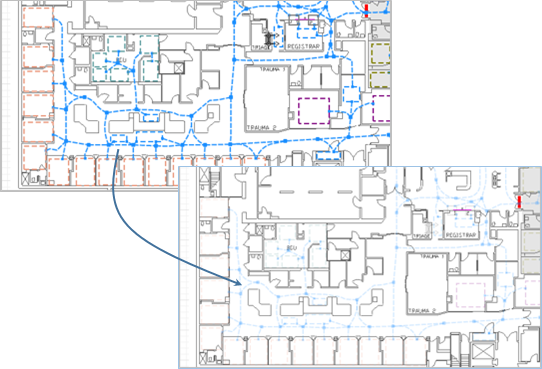
-
Hide Shapes
 — when this button is selected, all presentation shapes on the diagram are grayed out. In the example below, it helps to clearly observe the markup network drawn on the layout (the Image presentation shape).
— when this button is selected, all presentation shapes on the diagram are grayed out. In the example below, it helps to clearly observe the markup network drawn on the layout (the Image presentation shape).
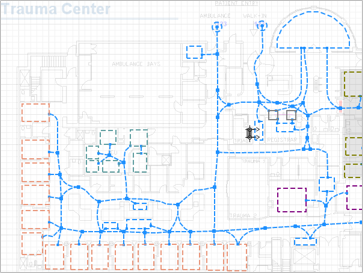
-
Hide SD Links
 — In a complex system dynamics model, there may be so many links between the components that it gets hard to observe them. You can hide the links using this button to work only with the SD variables in the graphical editor.
— In a complex system dynamics model, there may be so many links between the components that it gets hard to observe them. You can hide the links using this button to work only with the SD variables in the graphical editor.
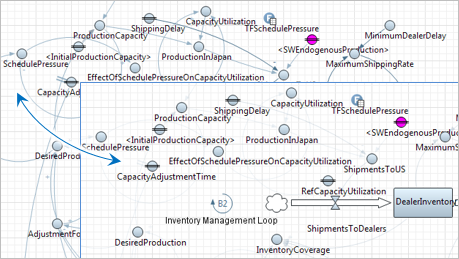
-
Hide 2D Elements
 — This button hides all elements with the selected property Show in:
2D only of the Advanced section.
— This button hides all elements with the selected property Show in:
2D only of the Advanced section.
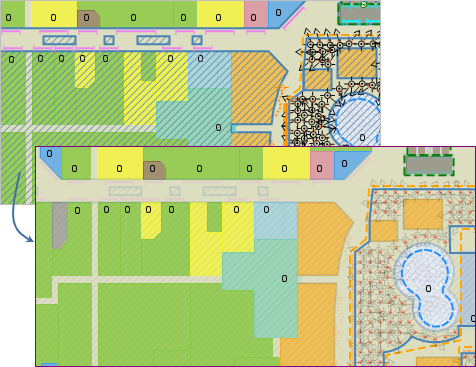
-
Hide 3D Elements
 — Hides all elements that can be displayed both in 2D and 3D and 3D only.
— Hides all elements that can be displayed both in 2D and 3D and 3D only.
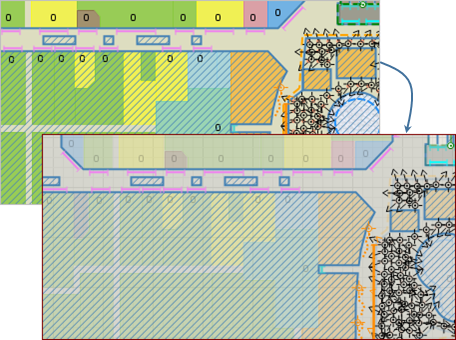
-
How can we improve this article?
-

