Applies to AnyLogic Cloud 2.6.1. Last modified on January 06, 2026.
The Completed runs view displays the results of all runs of a particular model in a table view, making it easy to track data, analyze model run results, and compose reports. This view contains results from experiments run through both the web interface and the Cloud API.
This view is accessible from the experiment screen. Access to this view is the same as access to the model’s experiments. Therefore, you must be a model developer or have access granted through the Sharing tab to open it.
Depending on your access level, certain features may be unavailable:
- Guests can only view the latest public model version or those accessed via a direct link, and cannot configure the view.
- Users can access the versions available to them but cannot configure the view.
- Developers can configure the view for the versions they have access to.
- Private Cloud administrators have access to all versions within the instance they manage.
To open the Completed runs view
- Open the experiment screen for the needed model.
-
Click Completed runs at the top of the sidebar.
If you don’t see the sidebar, click
 to expand it.
to expand it.
After this, you will see the Completed runs view:
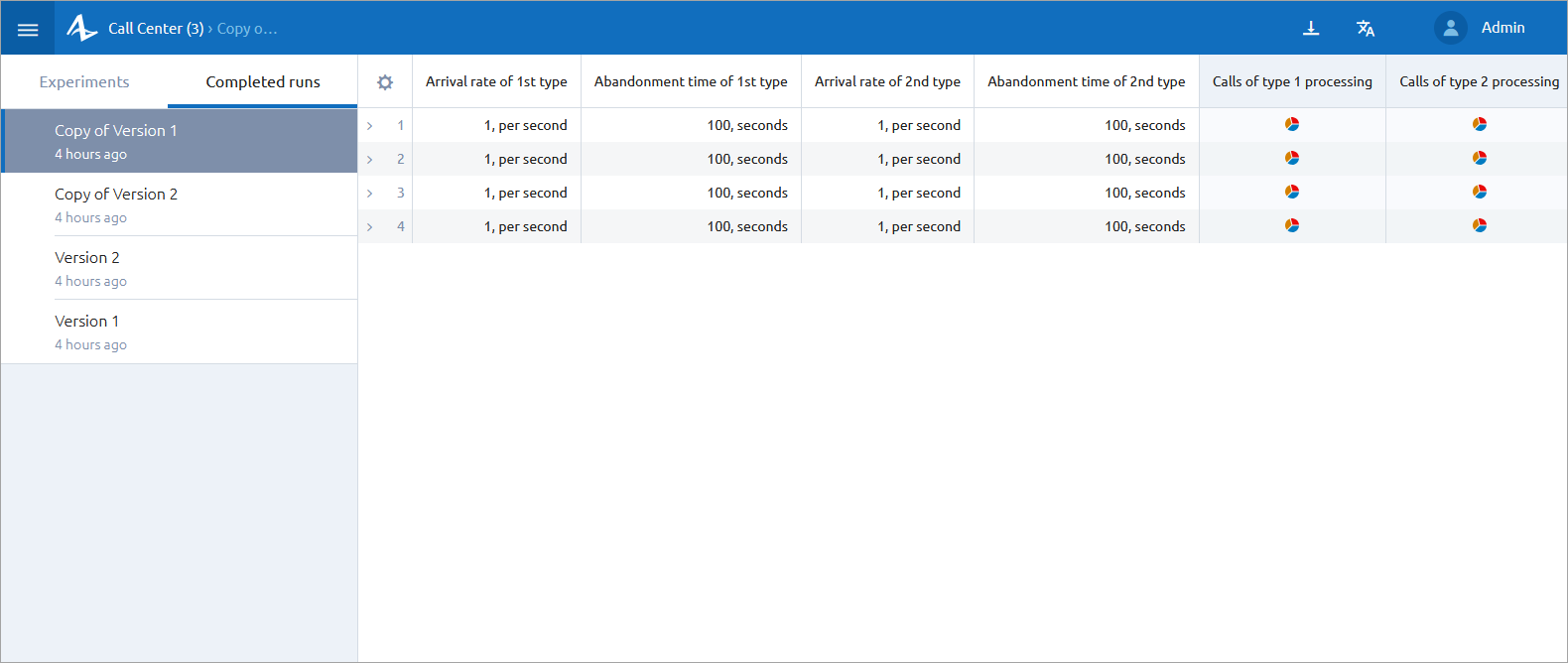
Click on a version in the left sidebar to dive into the results of that particular version. Because model versions can differ greatly in terms of available inputs and outputs, there is no surefire way to create a view of all completed runs for a model.
On the left, you can see a sidebar containing a list of the model’s versions. For each version, the runs are stored separately, and the total number is shown. Use this sidebar to switch between completed runs for different versions of the model.
On the right, you can see the full list of runs for the selected version. The table layout and options are described in the corresponding article.
From the toolbar, you have the option to export the completed runs data to an Excel file.
-
How can we improve this article?
-

