Applies to AnyLogic Cloud 2.6.1. Last modified on January 06, 2026.
The public version of AnyLogic Cloud provides access to a web-based model editor, where you can create, edit, and run AnyLogic models immediately in Cloud.
To learn more about the capabilities of this editor, see the AnyLogic 9 documentation.
To begin creating a new model in the web editor:
-
Click New model on the My models screen.
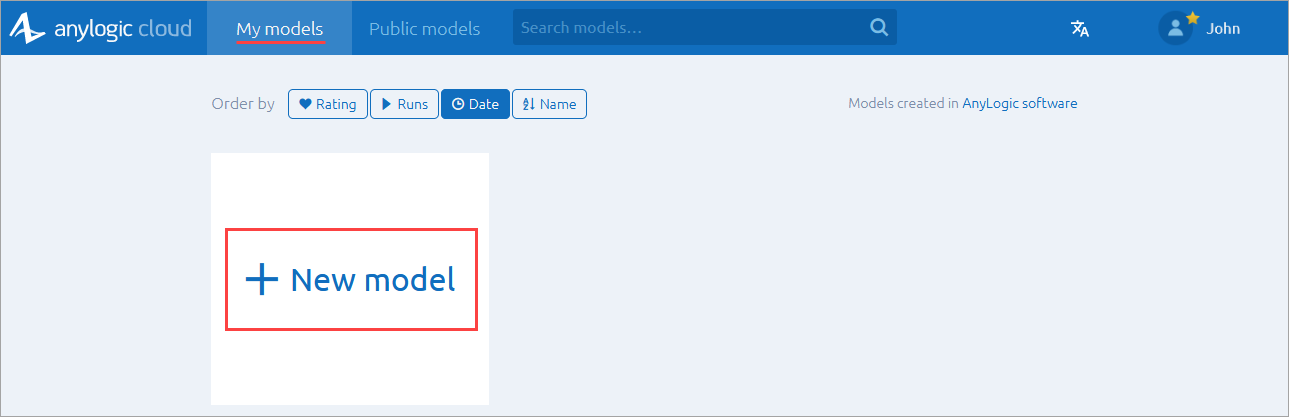
-
In the subsequent dialog, enter a name for your new model.
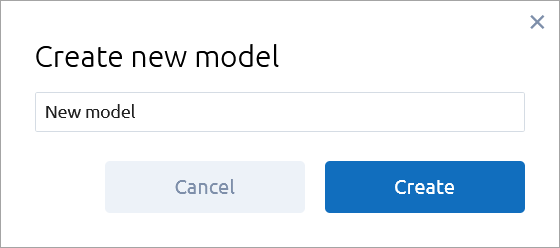
- Click Create.
- Continue to develop your model in the AnyLogic web editor. Your changes are automatically saved in Cloud.
Models created with the model web editor are available for editing by default. You can also upload models from the AnyLogic desktop installation and edit them if the web editor supports the required functionality.
Typically, you cannot edit versions that you did not create. However, you can create a copy of someone else’s model version and modify the copy.
To open an existing AnyLogic Cloud model in the editor, do any of the following:
- Hover over the eligible model on the My models screen. and click the Edit button that appears to the left.
- Click Edit on the General tab of the model screen to open the latest version in the AnyLogic web editor.
- Click Edit near a model version on the experiment sidebar to open this version in the AnyLogic web editor.
-
On the version screen, click Edit next to the needed version.
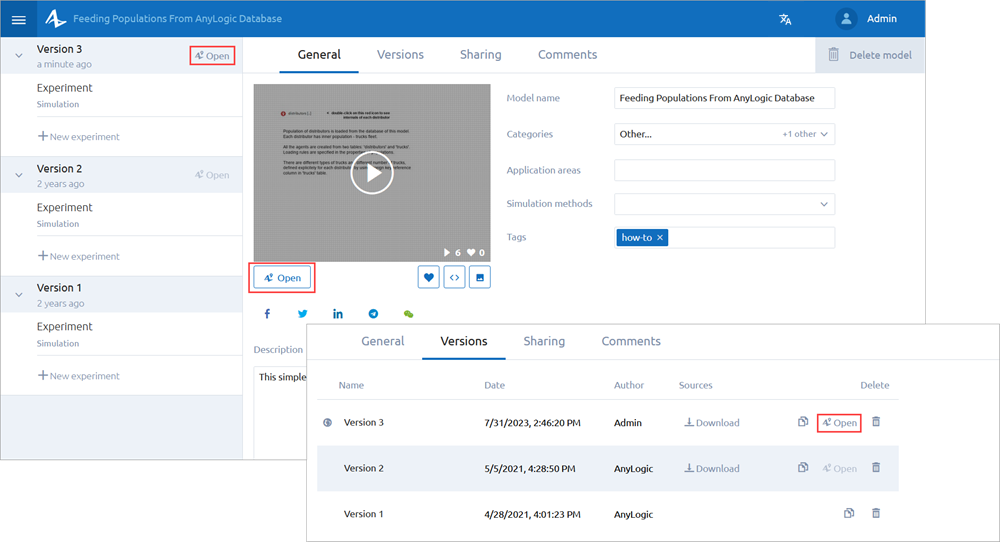
-
How can we improve this article?
-

