First, we will create a new model.
Create a new model
- Click the
 New toolbar button. The New Model dialog box is displayed.
New toolbar button. The New Model dialog box is displayed. - Specify the name of the model. In the Model name edit box, type Bass Diffusion.
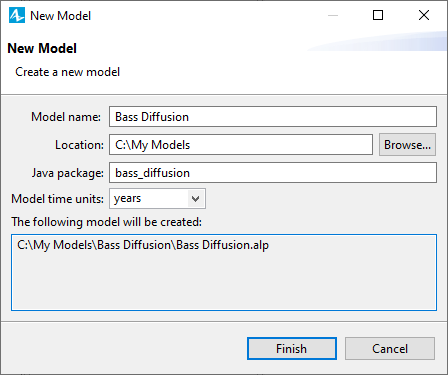
- Specify the location where you want to store your model file. Browse for the existing folder using the Browse button, or type the name of the folder you want to create in the Location edit box.
- Select years as the Model time units.
- Click Finish to complete the process.
New model is created. In the center you can see the graphical editor where you add model elements. To the left of the graphical editor you can see the
 Projects view and the
Projects view and the
 Palette view sharing the same area, and to the right is the Properties view.
Palette view sharing the same area, and to the right is the Properties view.
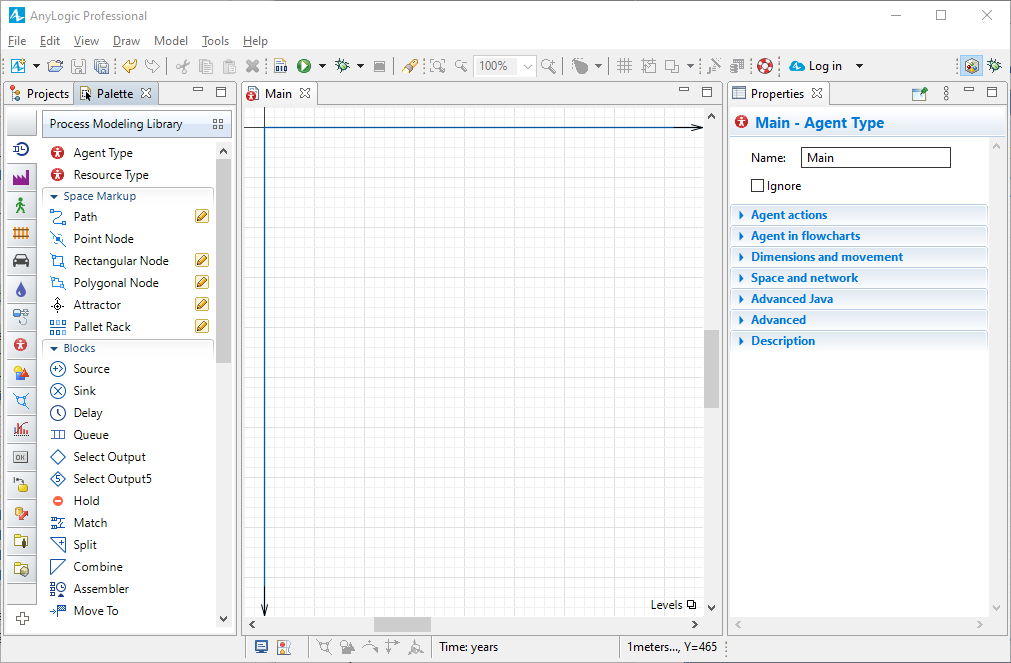
When working with a project, do not forget to save it by clicking
 Save model toolbar button.
Save model toolbar button.
-
How can we improve this article?
-

