Applies to AnyLogic Cloud 2.6.1. Last modified on January 06, 2026.
AnyLogic Cloud offers the option to export the experiment data to an Excel spreadsheet. The resulting file will contain all inputs and outputs as well as the data charts.
Alternatively, you can export data from all completed runs of a single experiment type of a model version. See the corresponding section for reference.
To export the single experiment data to Excel
- Select the experiment from which you wish to export data in the sidebar.
-
Click
 on the experiment toolbar.
on the experiment toolbar.
Your download will be handled by the browser.
The exported file contains the following sheets:
-
Model Version — The general information on the model (as provided in the General section of the AnyLogic Cloud model screen) and the experiment:
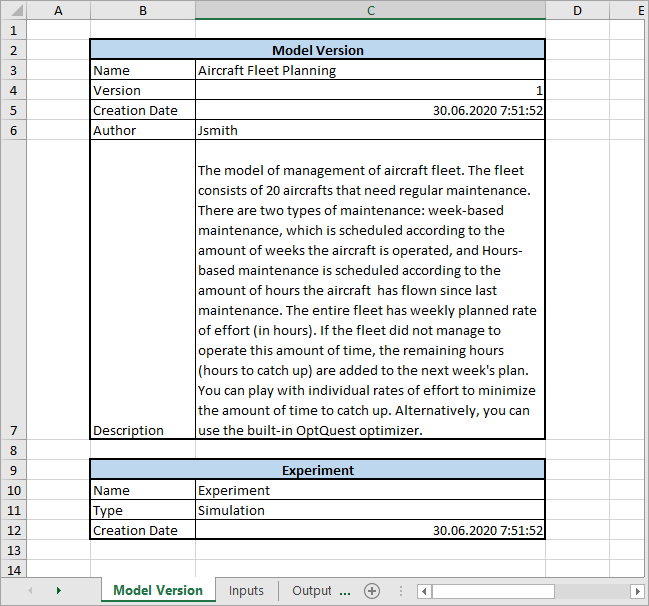
-
Inputs — The detailed information on the experiment’s inputs and settings:
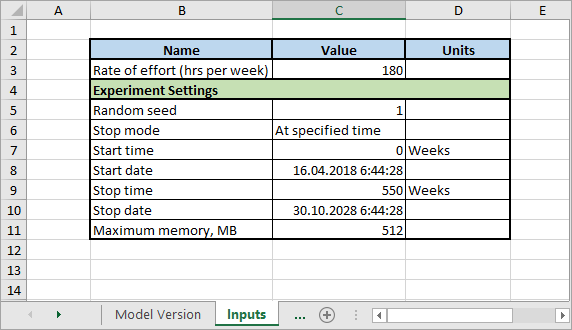
-
Outputs — [Available if the experiment has been run before exporting the data] The overview of the experiment’s outputs data. If the output holds a single value, it will appear in the corresponding cell. If the output holds a data set, you will see the <Data> link, which leads to the separate sheet containing the detailed data for the output:
The sheet also contains the information on the output dashboard layout, such as names of sections specified by a user, locations of separator lines, and so on.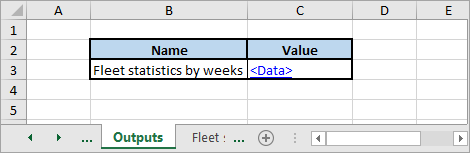
If the experiments uses a file as an output, the download link for the resulting file will be available in the Value column. -
Outputs sections — [Available if the experiment has been run before exporting the data] The detailed data for the experiment outputs that hold the data in the form of data sets:
Data may also be represented visually, in the form of modifiable Excel charts.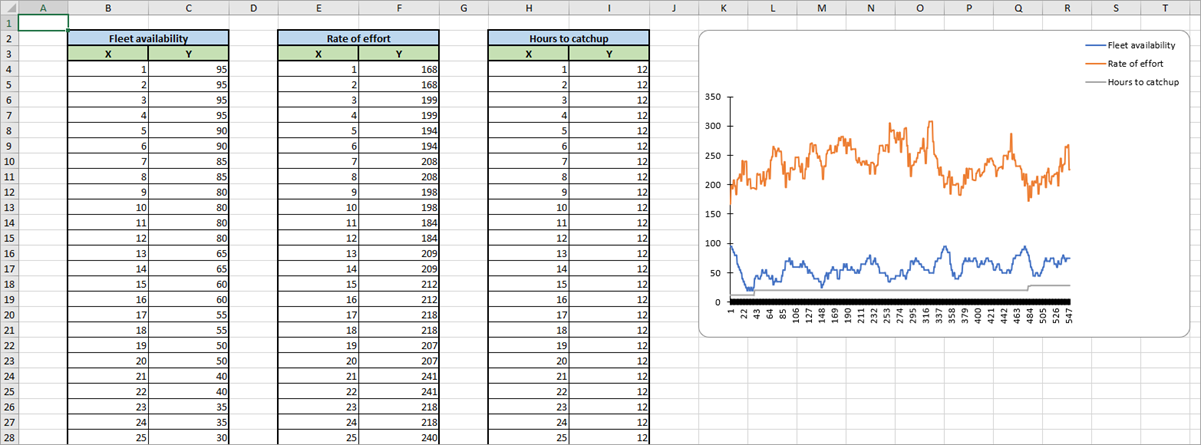
-
How can we improve this article?
-

