Applies to AnyLogic Cloud 2.6.0. Last modified on January 06, 2026.
To open the Nodes, Services & Tasks tab
- While on the administrator panel, select Nodes, Services & Tasks in the left navigation bar.
The Nodes, Services & Tasks tab consists of three sections:
- Services — Contains the list of currently running service components of your Private Cloud instance.
- Running tasks — Contains the list of tasks currently executed within the instance.
- Nodes — Contains the list of nodes — the server machines that run your Private Cloud instance, with each machine having a list of service components associated with them.
In the Services section, you can check the list of service components of your Private Cloud instance, as well as manage them.
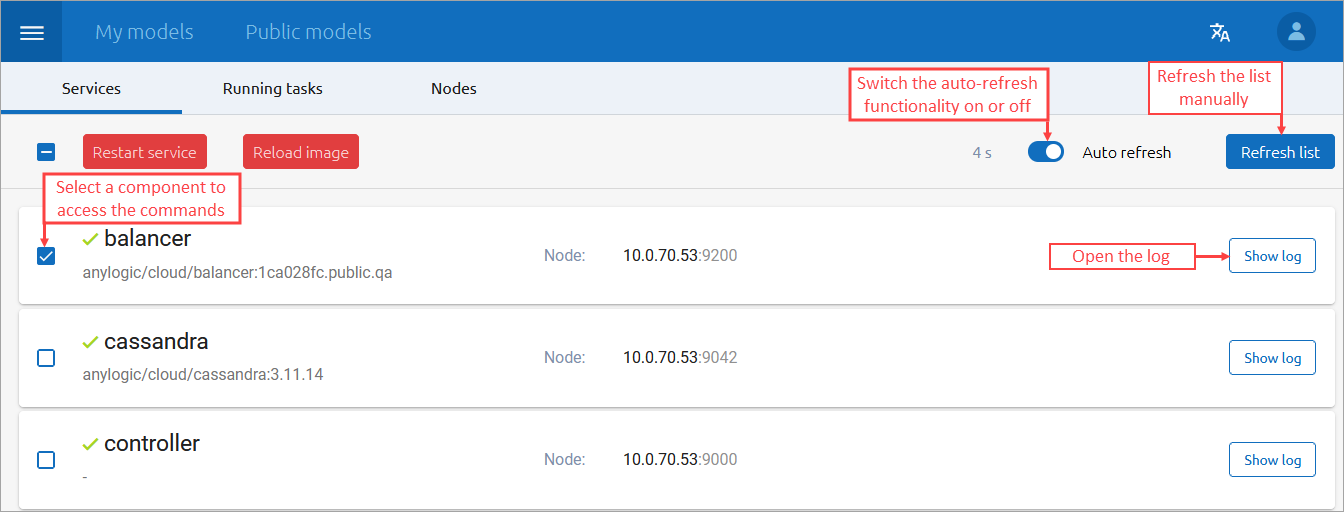
Each service has its separate tile, containing the following information:
- The name of the service
- The node the service is located on
- The service log (hidden by default)
The state of the services is updated every 15 seconds. You can disable the auto-refresh functionality by switching Auto refresh off in the top right corner of the screen or manually update the state of services by clicking Refresh list.
To view the service log
- Click the Show log button located on the tile’s right.
While the log is in the expanded state, you can specify how many lines of the log you want to view, in the Show log’s last lines edit box.
To restart the service
- Select the checkbox on the left side of the tile of the service you want to restart. You can select multiple services.
- Click Restart service.
- Confirm the action in the subsequent dialog by clicking OK.
The services you have restarted will become unavailable for some time. The functionality they control will become unavailable, as well.
To reload the service from an image
An image is a snapshot of the properly working state of the service. You may want to reload a service from an image upon encountering an issue that causes the Private Cloud instance to behave incorrectly. Reloading the service from the image may resolve the issue, though this must be used with caution.
- Select the checkbox on the left side of the tile of the service you want to restart. You can select multiple services.
- Click Reload image.
- Confirm the action in the subsequent dialog by clicking OK.
The services which you have reloaded will become unavailable for some time. The functionality they control will become unavailable, as well.
In the Running tasks section, you can check how executors handle the model runs they’ve been assigned to process.
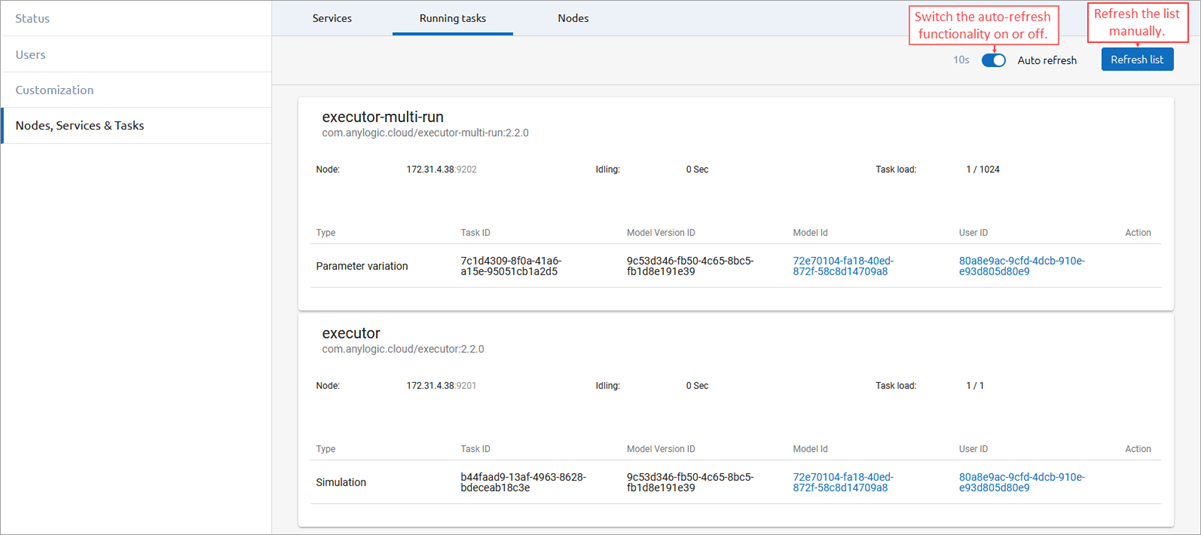
- executor-multi-run processes experiments that require multiple runs and splits them into single runs
- executor processes the single-run experiments and SVG animations
For each experiment being run, its information is shown in a table row. Each row consists of the following columns:
| Type | The type of experiment being run. |
| Task ID | The unique ID of the task associated with the experiment run. |
| Model Version ID | The unique ID of the model version that is used in the experiment run. |
| Model ID | The unique ID of the model whose version is used in the experiment run. Click to open the model screen. |
| User ID | The unique ID of the user who requested the experiment run. Click to open the user profile. |
| Action |
This column contains the Cancel button which you can use to stop the task’s execution. |
In the Nodes section, you can check which server machines are used to run your Private Cloud instance, and which components are associated with each of them.
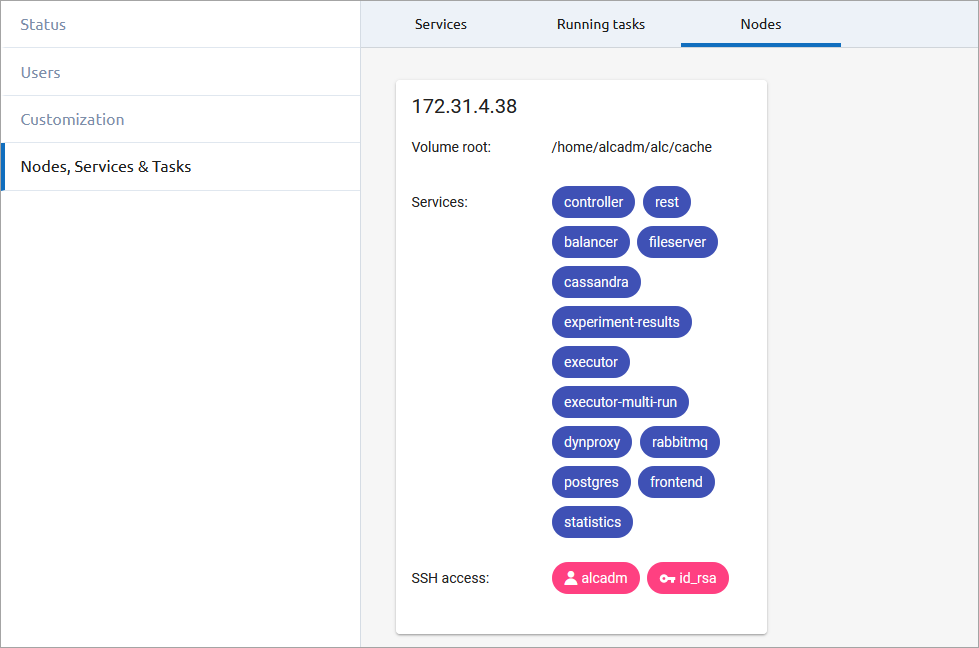
Each machine has its own tile in the interface, containing the following information:
| Address | The IP address of the server machine. |
| Volume root | The location of the Private Cloud components within the server machine’s file structure. |
| Services | The service components that are installed on the machine. |
| SSH access | The IDs of the SSH keys which you can use to access the server machine. |
-
How can we improve this article?
-

