To run the model, you should actually run one of its experiments. By default, each model has a simulation experiment named Simulation.
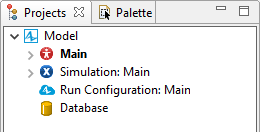
The simulation experiment is the simplest type of experiment that allows you to create an animation for a model and simulate it for some time with the visualization.
To run the model
-
In the Projects view, right-click (macOS: Ctrl + click) the model you want to run (and if it has several experiments, select the experiment you want to run from the pop-up menu), or
Right-click (macOS: Ctrl + click) the experiment whose settings you want to use, and choose Run from the pop-up menu, or
Choose Model > Run from the main menu, or click the arrow to the right of the Run button on the toolbar and select the experiment you want to run from the drop-down list.
button on the toolbar and select the experiment you want to run from the drop-down list.
Running the experiment automatically updates the current model.
To run the previously launched experiment
-
Click the Run
 toolbar button, or
toolbar button, or
Press F5.
After starting the model, you will see the model window. It displays the presentation of the top-level agent of this experiment (the Main agent by default).
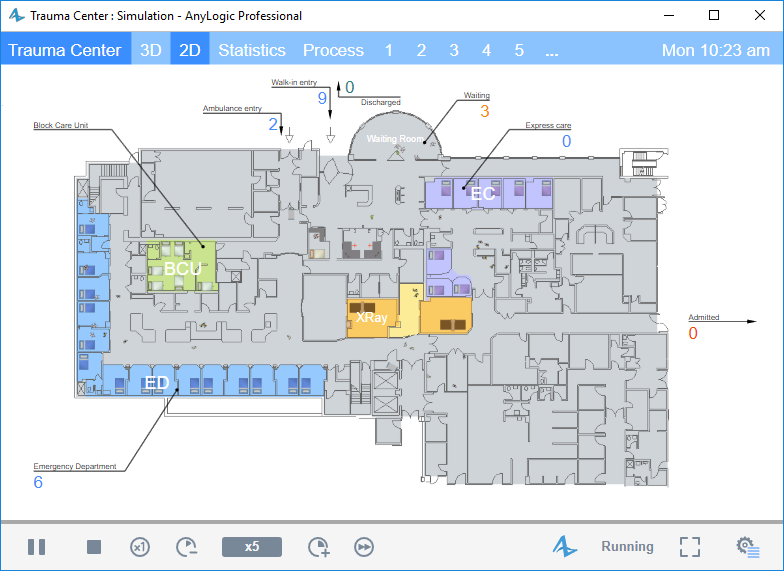
By default, the model window opens in the Chromium browser. You can select a different browser in the Preferences dialog.
When you run the model, it will be launched automatically.
If you need to see the experiment screen before launching (for example, if you have added some controls to adjust the model parameters, or if you have placed the model description there), then go to the properties of the Simulation experiment and deselect the Skip experiment screen and run the model option.
With this option deselected, you will see the experiment presentation when the model window opens. To launch the model, click the Run  button.
button.
-
How can we improve this article?
-

