The Debug view allows you to manage the debugging or running of a Java program your model actually is. It displays the stack frame for the suspended threads for each target you are debugging. Each thread in your program appears as a node in the tree. It displays the process for each target you are running. If the thread is suspended, its stack frames are shown as child elements.
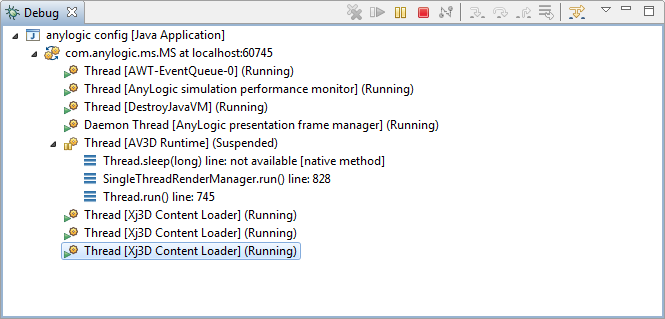 The Debug view
The Debug view
To show/hide the Debug view
-
Choose View >
 Debug from the main menu.
Debug from the main menu.
When a thread is suspended, the step controls can be used to step through the execution of the program line-by-line. If a breakpoint is encountered while performing a step operation, the execution will suspend at the breakpoint and the step operation is ended.
The Debug view provides a set of toolbar buttons for stepping through the execution of the currently debugged model.
| Command | Action |
|---|---|
 Remove All Terminated Launches Remove All Terminated Launches
|
The Debug view is cleared of all terminated launches |
 Resume Resume
|
The thread resumes its execution and stack frames are no longer displayed for the thread. The Variables view is also cleared. |
 Suspend Suspend
|
Suspends the selected thread of a target so that you can browse or modify code, inspect data, step, and so on. |
 Terminate Terminate
|
Terminates the selected debug target. |
 Disconnect Disconnect
|
Disconnects the debugger from the selected debug target when debugging remotely. |
 Step Into Step Into
|
The next expression on the currently selected line to be executed is invoked, and execution suspends at the next executable line in the function that is invoked. |
 Step Over Step Over
|
The currently selected line is executed and suspends on the next executable line. |
 Step Return Step Return
|
Execution resumes until the next return statement in the current function is executed, and execution suspends on the next executable line. |
 Drop to Frame Drop to Frame
|
This command lets you drop back and re-enter a specified stack frame. This feature is similar to "running backwards" and restarting your program part-way through. To drop back and re-enter a specified stack frame, select the stack frame that you want to "drop" to, and select Drop to Frame. |
 Use Step Filter Use Step Filter
|
Toggles step filters on/off. When on, all step functions apply step filters. |
-
How can we improve this article?
-

