Applies to AnyLogic Cloud 2.6.1. Last modified on December 11, 2025.
You can share the models you develop in AnyLogic Cloud with other users.
To share a model, you need to be a Developer of this model. Administrators of Private Cloud instances can modify the sharing settings of all models in their instances.
To configure your model’s sharing settings
-
On the model screen, switch to the Sharing tab, or click the Share button on the toolbar of the experiment screen.
The Sharing tab will open up: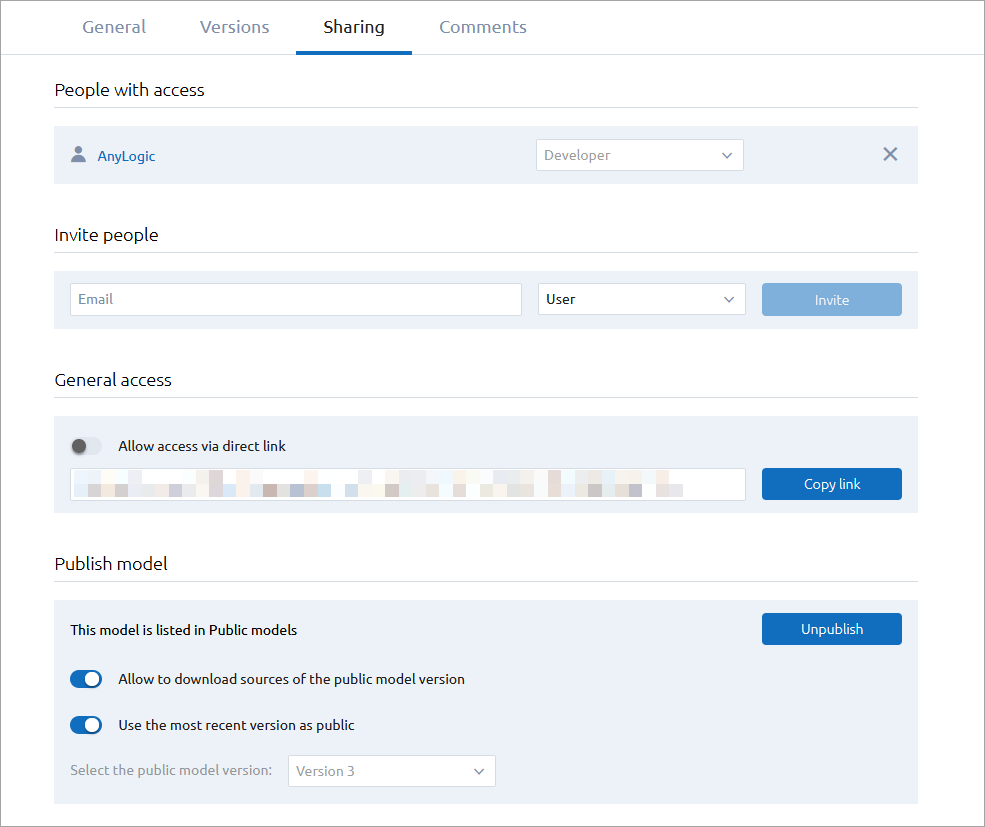
-
Choose how exactly you want to share your model. You can do any of the following:
- Share your model with specific people by sending them an invitation e-mail,
- Share your model with non-authenticated people by providing them with a direct access link,
- List your model as a public model so that it can be accessed by all AnyLogic Cloud users.
To share your model with certain people
- In the Invite people section, type the email address of the person you want to share the model with.
-
Select a user role for this person from the drop-down list:
- Select User if you want to allow the person to view the model.
- Select Developer if you want the person to have access to all of the model’s settings.
- Click Invite to send the invitation email to the address that you have provided. If the address owner is not yet registered in AnyLogic Cloud, the email will contain the link prompting them to register.
To share your model with anyone using the direct access link
- In the General access section of the Sharing tab, select the Allow access via direct link option.
- Click Copy link to copy the link to the clipboard.
-
Send the copied link to the people you need to access the model.
Authenticated users who open the model screen with the shared link will have the User level of permissions for this model.
- To disable the link, remove the selection from the Allow access via the direct link option.
For the direct access link to be available to non-authenticated Private Cloud users, guest access must be enabled in configuration files.
To list your model as a public model
- In the Publish model section, click the Publish button.
- Fill in the subsequent form. You have to specify at least one category for the model using the Categories drop-down list.
- Click Publish.
-
The model will be listed in the Public models section of AnyLogic Cloud. It can now be accessed by all AnyLogic Cloud users. Users will also be able to find this model using search.
By default, the most recent version is listed as public. To select which model version should be listed as public, clear the corresponding Use the most recent version as public checkbox and select the needed version in the drop-down list.
Switch the Allow to download sources of the public model version option on, if you want to publish the source files as well.All AnyLogic Cloud users are automatically assigned the User level of permissions for the published model, so they are unable to modify it.If the model was not added to any category beforehand, you will be prompted to fill in the Categories field before publishing the model.
For the public model to be available to non-authenticated users in Private Cloud, guest access must be enabled in configuration files.
In the People with access section of the Sharing tab, you can assign specific roles to the model users. A role defines which access rights and permissions a user in this role has for a particular model.
- User — Users in this role have view-only permissions to the model. They can modify the model’s inputs and launch the existing experiments, but they cannot create new experiments, edit the existing experiments, or modify the model’s general information and sharing settings.
-
Developer — Users in this role have full ownership of the model. This role is automatically assigned to the user who uploaded the model.
A model needs to have at least one Developer, that is, the only remaining developer of the model cannot have their role revoked.
If the only Developer of the model deletes their AnyLogic Cloud account, and no other user has access to the model, the model will be deleted from AnyLogic Cloud as well.
-
How can we improve this article?
-

