Applies to AnyLogic Cloud 2.6.1. Last modified on December 11, 2025.
From the Completed runs view, you can export information about all completed runs into an Excel file. Exporting the results will save all data from the experiment runs, including the hidden columns that are hidden from view. You can then examine the data to analyze trends, compare run outcomes, or develop the model based on the full set of experiment data.
To download the Excel file of all completed runs
- Open the completed runs view by opening the experiment screen for the required model and clicking Completed runs in the left sidebar.
- Locate the required version in the sidebar and click it to open the runs for that particular version.
-
Click the
 Download icon on the right of the toolbar.
Download icon on the right of the toolbar.
The download will be handled by the browser. The exported Excel file will have the following naming pattern:
<Model name> - <Version name> - Completed runs
The workbook itself contains at least 2 sheets:
- Model info — The general information about the model. This includes the model name, version name, creation date, author name, and the description exported from the model page in AnyLogic Cloud.
-
Completed runs — The table of completed runs. By default, these are enumerated and sorted chronologically, from earliest to latest.
As mentioned above, the table in the exported view contains all possible columns of the view, including those with the meta information about the experiment and its runs. The visibility settings applied to the view in the AnyLogic Cloud web interface have no effect here.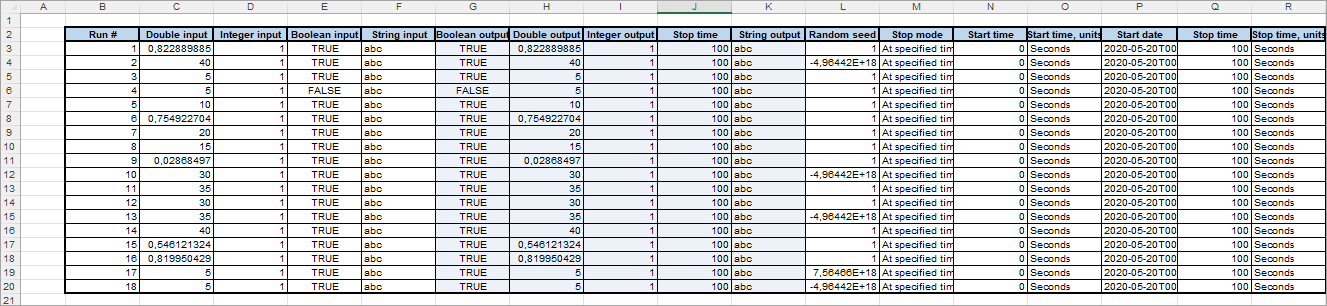
Other sheets, if any, contain the data from the experiment’s charts in the table form:
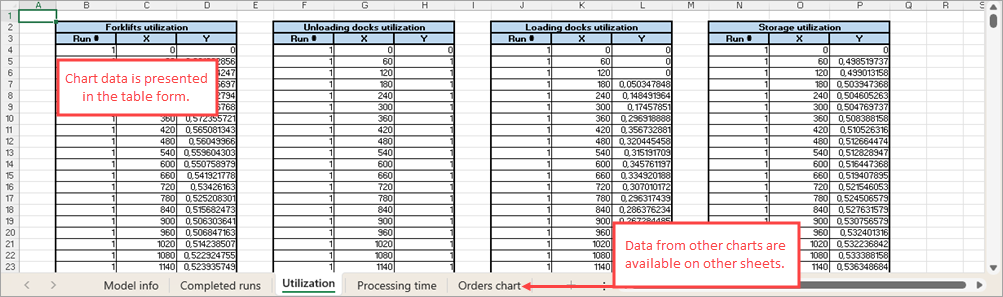
-
How can we improve this article?
-

