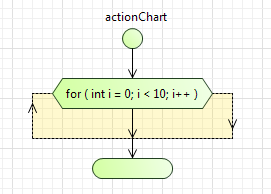
For Loop is one of three “loop” blocks that are used to implement iterations. The other two are While loop and Do While loop.
For detailed information on For loop please refer here.
There are two forms of a “for loop” — Generic and Collection iterator.
As its name says, Collection iterator allows iterating through a collection. On each iteration you can perform a set of actions with next in turn collection item.
Generic “for loop” executes a set of actions several times, until the specified condition is met. This “for loop” performs initialization before the first iteration. Then it checks whether the specified condition is true. If not, action chart takes all actions defined in the “loop” branch. Then a kind of “stepping” or “counting” is performed — usually the variable used as counter is incremented or decremented here. After that, the loop starts one more iteration, and so on until the condition is met.
To activate the Actionchart palette
-
Navigate to the bottom of the Palette view and click the button.
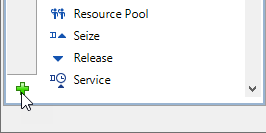
-
Select the Actionchart item from the displayed menu of available palettes and click it.
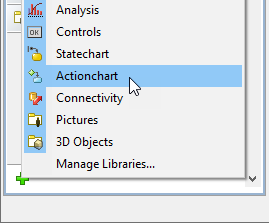
- Actionchart palette will appear in the Palette view.
To insert “for loop” into action chart
-
Drag the
 For Loop from the
For Loop from the  Actionchart palette onto the diagram of agent. While moving the mouse over the graphical editor you will see insertion points of action chart(s) indicated with little blue circles. Release the mouse button over the insertion point where you want to place the block. New "for loop" block will be inserted into this place.
Actionchart palette onto the diagram of agent. While moving the mouse over the graphical editor you will see insertion points of action chart(s) indicated with little blue circles. Release the mouse button over the insertion point where you want to place the block. New "for loop" block will be inserted into this place.
- Go to the Properties view and choose the type of the loop — Generic or Collection iterator.
- If you want this loop to iterate through a collection, choose Collection iterator, then specify the collection in the Collection field and type the class of the collection item and the name, which you will use to access the next in turn collection item in the “loop” iteration, in the Item field.
-
Otherwise, choose Generic and specify the required Initialization, Condition and Counting codes. The figure below shows the example of a generic “for loop”. It will perform 10 iterations and then will pass control further down the action chart.
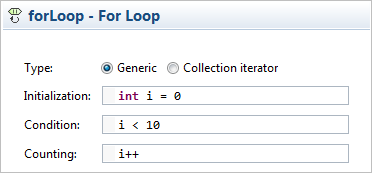
-
Insert action chart blocks defining the action you want to execute on each iteration of the loop. Place blocks into the insertion point shown in the figure below:
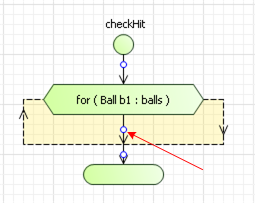
- General
-
Type — The type of the “for” loop. There are two available types:
- Generic — Such a loop executes a set of actions several times, until the specified condition is met. It performs code defined in the Initialization field before the first iteration. Then it checks whether the specified Condition is true. If not, action chart takes all actions defined in the “loop” branch. Then code defined in the Counting field is executed - usually the variable used as counter is incremented or decremented here. After that, the loop starts one more iteration, and so on until the Condition is met.
- Collection iterator — The loop iterates through the specified Collection. On each iteration you can perform a set of actions with next in turn collection Item. In the Item field you should specify the class of the collection item and the name, which you will use to access a collection item in the “loop” iteration. For instance, if your collection holds elements of class String, you can type String element here. In this case collection element will be available from all blocks located inside this “for” loop as element.
- Advanced
-
Name — The name of the element.
Label — You can add here some comments, explaining the meaning of this “for loop”. The comments will be shown inside the block instead of Java code corresponding to this loop.
Fill color — Sets the fill color for the element. Click inside the control and choose a color from the set of most used ones, or choose some custom color using the Colors dialog box.
-
How can we improve this article?
-

