Applies to AnyLogic Cloud 2.6.0. Last modified on January 06, 2026.
To open the Status tab
- While on the administrator panel, select Status in the left navigation bar.
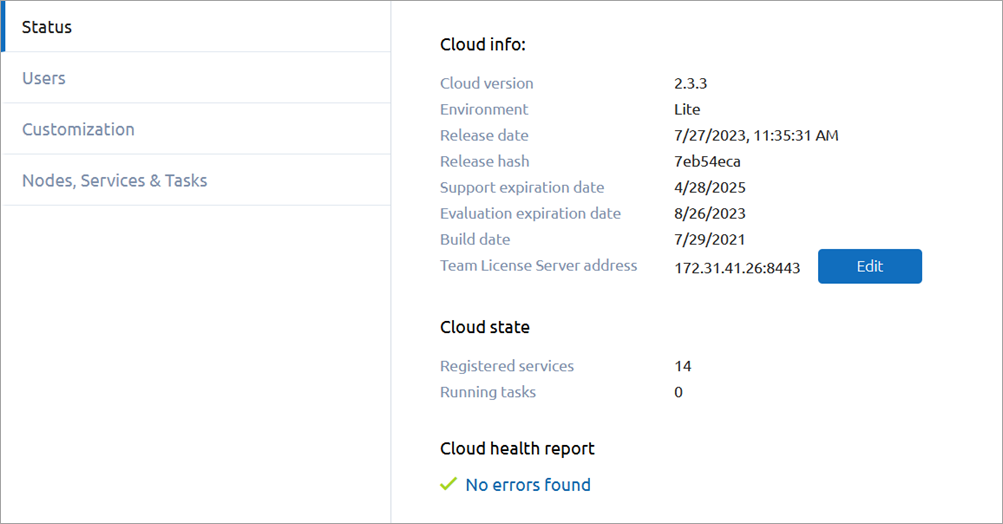
The Status tab contains the following sections:
-
Product info — The information regarding your Private Cloud license.
Cloud version The version of your Private Cloud instance. This includes the version number, the hash of your shipment of Private Cloud, and the build time and date. This information might be requested from you by our support team.
To learn more about the features of different Private Cloud versions, check the release notes.License The type of your Private Cloud installation. See Cloud Options to compare different editions of Private Cloud.
This also includes the expiration date of your product license, if you have one.Maintenance The time and date your maintenance license expires.
The difference between the maintenance and product license is that while the maintenance license makes you eligible for AnyLogic support services, expiration of the product license renders the instance unusable. -
Cloud state — The information regarding the current state of Private Cloud service components and tasks currently running.
Registered services The number of service components associated with your Private Cloud instance.
To learn more about the state of individual components, go to the Services section of the Nodes, Services & Tasks tab.Running tasks The number of tasks currently in progress.
To learn more about individual tasks, go to the Running tasks section of the Nodes, Services & Tasks tab. - Cloud health report — Contains a short excerpt describing the current state of your Private Cloud instance.
To learn how to activate your Private Cloud using Team License Server or drop the license, see Activating Private Cloud.
-
How can we improve this article?
-

