Applies to AnyLogic Cloud 2.6.0. Last modified on December 09, 2025.
To open the Status tab
- While on the administrator panel, select Status in the left navigation bar.
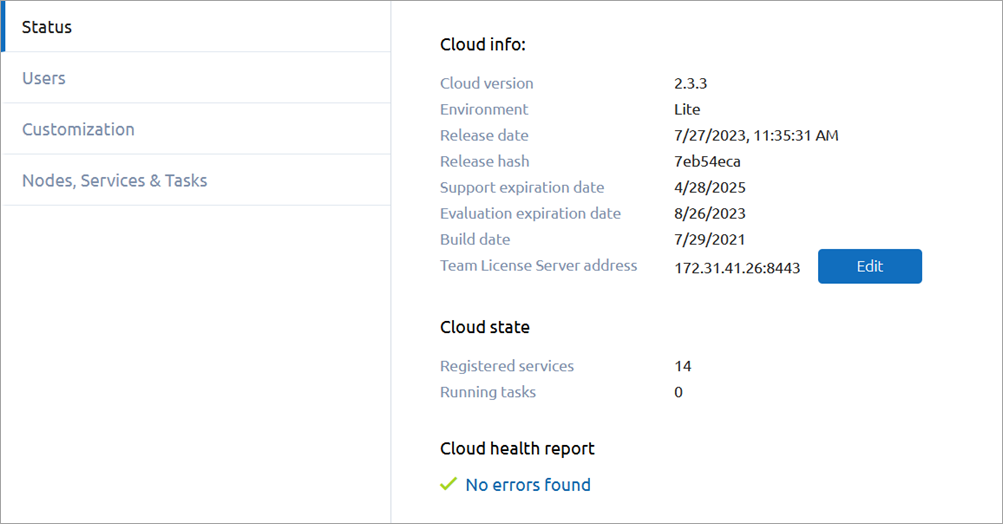
The Status tab contains the following sections:
-
Product info — The information regarding your Private Cloud license.
Cloud version The version of your Private Cloud instance. This includes the version number, the hash of your shipment of Private Cloud, and the build time and date. This information might be requested from you by our support team.
To learn more about the features of different Private Cloud versions, check the release notes.License The type of your Private Cloud installation. See Cloud Options to compare different editions of Private Cloud.
This also includes the expiration date of your product license, if you have one.Maintenance The time and date your maintenance license expires.
The difference between the maintenance and product license is that while the maintenance license makes you eligible for AnyLogic support services, expiration of the product license renders the instance unusable. -
Cloud state — The information regarding the current state of Private Cloud service components and tasks currently running.
Registered services The number of service components associated with your Private Cloud instance.
To learn more about the state of individual components, go to the Services section of the Nodes, Services & Tasks tab.Running tasks The number of tasks currently in progress.
To learn more about individual tasks, go to the Running tasks section of the Nodes, Services & Tasks tab. - Cloud health report — Contains a short excerpt describing the current state of your Private Cloud instance.
To activate the Private Cloud product license using Team License Server
Before activating the instance, make sure you have added the product to your copy of Team License Server, as described in its documentation.
- Click Lease on the Cloud info panel, to the right of License.
-
The dialog appears:
In the Team License Server address field, specify the IP address or hostname and port of the new instance of Team License Server, in the following format: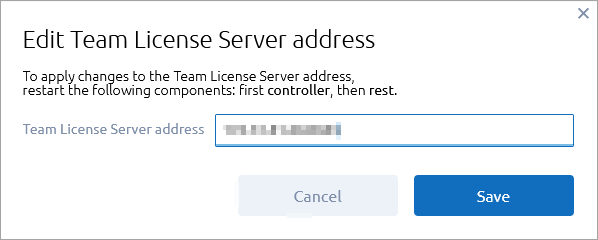
0.0.0.0:0
You must specify the appropriate port after the address. - Click Lease.
There is no need to restart any components after leasing the license. The instance will become activated automatically.
Make sure to specify the correct address of Team License Server. In case you specify the address incorrectly, your license will not be activated.
Contact our support team in case you have any questions regarding licensing issues.
Contact our support team in case you have any questions regarding licensing issues.
To drop the product license
- On the activated instance, click Drop next to the License field.
- Confirm the action in the subsequent dialog.
The product will be deactivated, and the information about the instance will be removed from Team License Server.
-
How can we improve this article?
-


