This article describes how to export data from the AnyLogic model database to an Excel file using the user interface.
To perform a one-time export from the AnyLogic database
- In the Projects view, right-click the model’s
Database element.
- Select Export to Excel from the context menu.
- In the subsequent Export tables dialog, select the tables you want to export. All tables are selected by default. You can remove the selection one-by-one, or use the control in the upper left corner of the table to remove all of them.
- When ready, click Export.
- The download will be handled by your browser.
To export data from the AnyLogic database after each simulation
- In the Projects view, click the model’s
Database element.
- In the Properties view, expand the Export section.
- Enable the Export to Excel after simulation run option.
-
First, you need to select the target file for export. Click in the Excel file edit box.
Select one of the files already attached to the model from the list.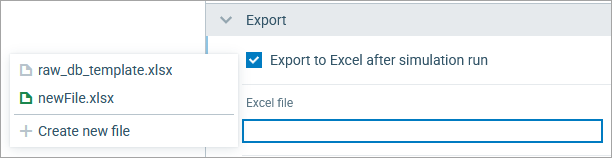
Alternatively, click the Create new file option at the bottom of the list. AnyLogic will immediately create a new XLSX file and prompt you to change its name. By default, it is named newFile. -
When the file is selected, check the Exported tables list below.
Check the box next to the table you want to be included in the export, or use the upper left control to select all of them.
After these steps, the database data is exported to the specified XLSX file after each simulation run. To view and download the file, run the experiment in the model manager and see the experiment dashboard there (the Outputs section).
-
How can we improve this article?
-


