AnyLogic contains a set of 3D images of frequently modeled objects: person, nurse, doctor, truck, lorry, forklift truck, warehouse, factory, etc. So you do not need to search for 3D model files since you can simply use a 3D object from the set of 3D objects distributed along with AnyLogic.
If the required object is missing, you can import it in the form of the Collada (DAE) file using AnyLogic ![]() 3D Object.
3D Object.
Open the ![]() 3D Objects palette to see the whole list of available 3D objects.
3D Objects palette to see the whole list of available 3D objects.
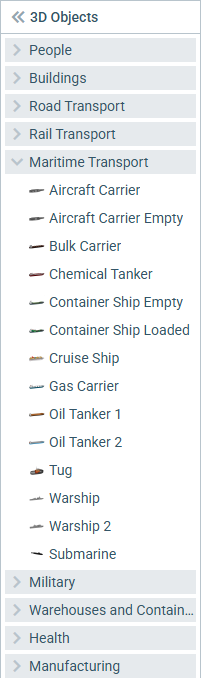
To add a standard 3D object onto the presentation
- Drag the required object from the
 3D Objects palette onto the presentation diagram.
3D Objects palette onto the presentation diagram. - You will see that the object is implemented as a common AnyLogic 3D object. Therefore, you can modify its scale and also change certain parameters (size, rotation, visibility, scale) at model runtime using object’s dynamic properties.
A few 3D objects are actually groups, containing several individual 3D objects. For instance, Fork Lift Truck contains the fork lift truck and a sitting person objects. You can ungroup such 3D objects and use their components individually.
To see the 3D object preview
- Hover the mouse over the 3D object in the
 3D Objects palette.
3D Objects palette.
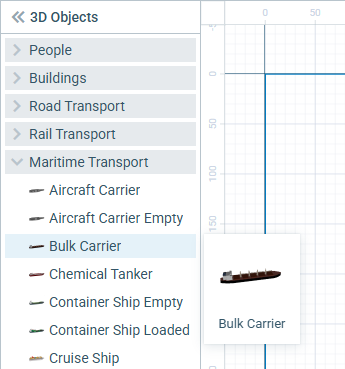
-
How can we improve this article?
-


