Controls with state or content, such as sliders, radio buttons, and edit boxes, have values that can be linked to variables and parameters. This allows the value of the linked element to change each time the user changes the state of the control, but not vice versa.
| Control | Type of value | Can be linked to type |
|---|---|---|
| Checkbox | boolean | boolean |
| Edit box | String | String, double, int |
| Radio buttons | int | int |
| Slider | double | double, int |
| Combo box | String | String |
| List box | String | String |
To link a control to a parameter
-
In the control’s properties, select the Link to check box and choose a parameter or variable from the combo box to the right:
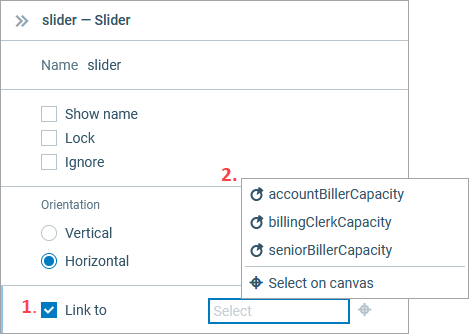
- The pop-up list shows the names of all valid parameters and variables. To link to a parameter, select it from the list.
Another way to link to a parameter is to select the required parameter or a flowchart block directly in the graphical editor.
To link a control to a parameter by selecting it in the graphical editor
-
Click the button to the right of the Link to property:
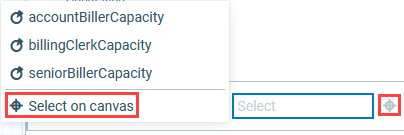
-
If you are linking your control to a parameter, select the parameter in the graphical editor.
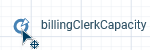
-
How can we improve this article?
-


