The Projects view is docked to the left side of the model editor and contains two sections, the Models view and the Elements view. The Models view lists open models and their components, such as agent types, in a form of a project tree. The Elements view (titled after the selected element) displays a detailed breakdown for an element selected in the Models view.
By default, the Projects view is collapsed. To expand it, click . To collapse it again, click .
The Models view displays all the agent types and components that exist in your model. Clicking the item name opens the Elements view for that agent type or component and its properties, and causes the graphical editor to switch to the corresponding tab.
To access the context menu of an agent type
-
Right-click the name of the agent type in the project tree. A context menu appears:
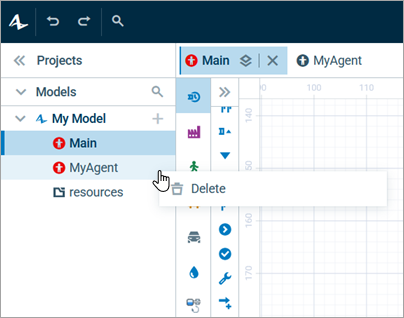
In the context menu, the following options are currently available:
-
Delete — deletes the agent.
You cannot delete the last agent type in the model or the top-level agent.
The Elements view is located below the project tree. It shows elements that make up the agent’s structure, such as parameters, variables, or markup elements that constitute the agent’s presentation.
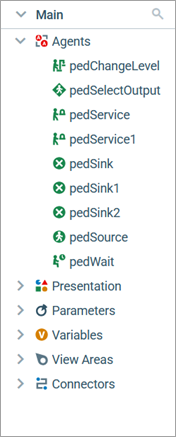
To open the properties of an item and highlight it in the editor, click its name in the Elements view.
To open a context menu with additional actions, right-click the item’s name.
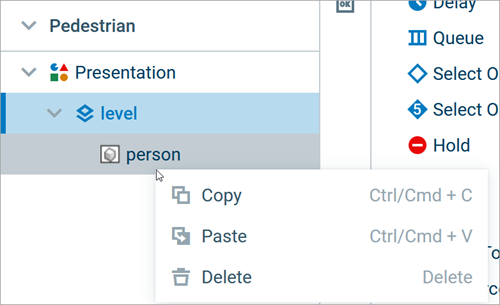
-
Copy — Copy the element to the clipboard.
Press Ctrl + C to use Copy for the selected element without opening the menu. -
Paste — Paste the element from the clipboard into the editor.
The default name of the pasted element is identical to the type of the element: for example, parameter for parameters.Press Ctrl + V to use Paste for the selected element without opening the menu. -
Delete — Delete the element from the editor.
Press Delete to delete the selected element without opening the menu.
-
How can we improve this article?
-


