You can run the simulation for a set amount of time and then pause it. During the pause, you can examine the model’s current state or make changes to it. After that, you can resume the simulation.
To run the model for the specified interval of model time
-
To do this, we need the
 run for advanced execution control, which is located in the developer panel. Open the developer panel by clicking the rightmost control Open developer panel
run for advanced execution control, which is located in the developer panel. Open the developer panel by clicking the rightmost control Open developer panel  in the model window.
in the model window.
-
By default, the enhanced model execution controls are hidden. To see them, click the
 show/hide run options control in the model execution section of the developer panel.
show/hide run options control in the model execution section of the developer panel.
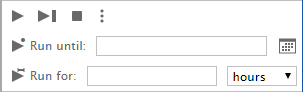
-
To the right of the
 run for option, specify the interval of the model time that you want to simulate before pausing the model. The interval is defined as the number of time units to elapse from the current model time. You can define the interval in different time units, from ms to years, using the control on the right.
run for option, specify the interval of the model time that you want to simulate before pausing the model. The interval is defined as the number of time units to elapse from the current model time. You can define the interval in different time units, from ms to years, using the control on the right.
- Click the
 run for button to run the model. The model execution will pause when the specified model time interval is simulated.
run for button to run the model. The model execution will pause when the specified model time interval is simulated.
If the model is not running currently (its execution has not been started or is paused):
To run the model until the specified moment of model time
-
To do this, we need the
 run until advanced execution control, which is located in the developer panel. Open the developer panel by clicking the rightmost Open developer panel
run until advanced execution control, which is located in the developer panel. Open the developer panel by clicking the rightmost Open developer panel  control, located in the model window.
control, located in the model window.
-
By default, the enhanced model execution controls are hidden. To see them, click the
 show/hide run options control in the model execution section of the developer panel:
show/hide run options control in the model execution section of the developer panel:
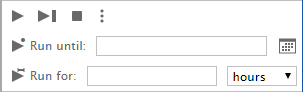
-
To the right of the
 run until option, specify the moment of model time when you want to pause the model execution. You can define the pause time as a number of model time units starting from the model start time, entering the corresponding value to the right of the
run until option, specify the moment of model time when you want to pause the model execution. You can define the pause time as a number of model time units starting from the model start time, entering the corresponding value to the right of the  run until button.
run until button.
This value, naturally, should be greater than the current model time value (it is displayed in the upper line of the developer panel):
-
You can also define the pause moment as a calendar date and specify the time of day. For that, switch to the date definition mode by clicking the
 toggle date/time units button. After that, you will see the controls for date and time definition to the right of the
toggle date/time units button. After that, you will see the controls for date and time definition to the right of the  run until option. Use them to define the pause time moment.
run until option. Use them to define the pause time moment.
This moment, naturally, should be in the future regarding the current model time (that is displayed in the upper line of the developer panel):
- Having defined the pause time, run the model by clicking the
 run until button. The model execution will be paused at the specified moment of the model time.
run until button. The model execution will be paused at the specified moment of the model time.
-
How can we improve this article?
-


