After logging in and opening a model, you will see the AnyLogic workspace. On the figure below, each interface section is numbered: see corresponding descriptions below.
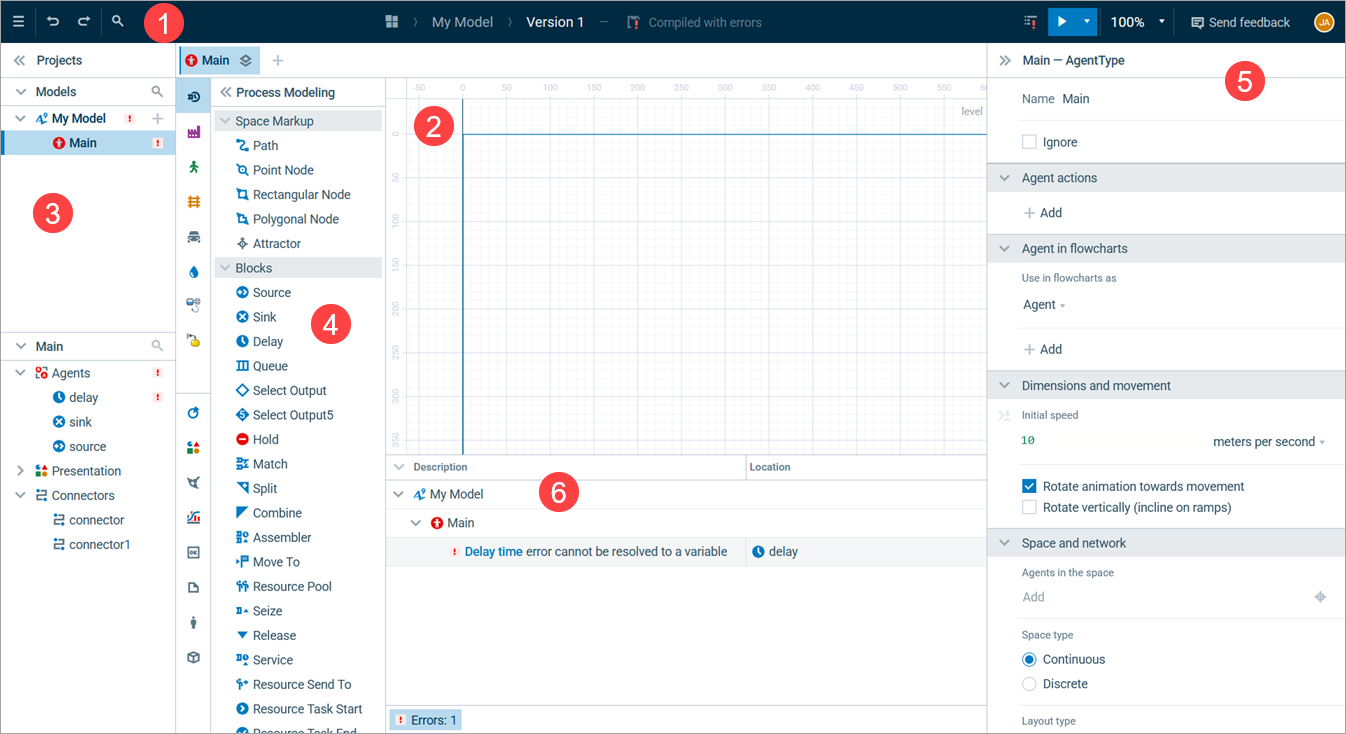
- Toolbar — The deep blue bar at the top of the workspace. It hosts the main commands andd menus for general features, such as basic editing, model building, and account management.
- Graphical editor — The coordinate space where you can define the logic and behavior of your model using graphical elements, and design the model animation.
- Projects view — Docked to the left, it contains two views: the Model view, featuring the project tree, and the Element view, showing all the components of the agent type or other element currently selected in the Model view above. Together, these views provide easy navigation through the models currently open in the workspace.
- Palette view — Positioned to the right of the Projects view, it features a number of palettes with graphical elements you can use to define the logic and design the presentation of your model.
- Properties view — Docked to the right, it displays the properties of the currently selected element.
- Errors view — This view only appears when AnyLogic detects a problem during model compilation. You will see it at the bottom of the workspace. The view will contain information about each issue and direct you to the error location.
-
How can we improve this article?
-


