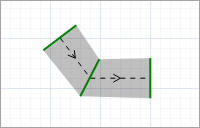
The Pathway is used to restrict pedestrian movement with a walking corridor. When moving along the pathway, pedestrians try to stay within the boundaries of the pathway. However, if the pathway is crowded, pedestrians can easily cross its boundaries and walk nearby. Pathway boundaries do not act as walls: the pathway simply defines the path of travel.
One of the most common uses of the pathway is to separate opposing pedestrian flows, such as in an underground passage. Suppose we have the following passage with two pedestrian streams moving in opposite directions. In order to prevent the flows from crossing, passengers try to keep to certain sides as they move (for example, they might stay on the left side). We can simulate this by drawing two pathways, one for each pedestrian stream. Draw the pathways inside the aisle, along the opposite walls.
To make the pedestrians move within the boundaries of these pathways, configure PedGoTo blocks in your flowchart. The PedGoTo block simulates the pedestrian movement. Select Follow route as the block’s Mode and specify the pathway name in its Route property.
Demo model: PedGoTo Open the model page in AnyLogic Cloud. There you can run the model or download it (by clicking Model source files). Demo model: PedGoToOpen the model in your AnyLogic desktop installation.To draw a pedestrian pathway
-
Click the
Pathway element in the Space Markup section of the
 Pedestrian Library palette.
Pedestrian Library palette.
The drawing mode is activated. You can now draw the pathway in the graphical editor point by point. -
Click in the graphical editor to place the first point of the pathway. Click again to add additional points.
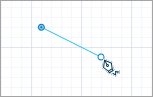
-
Double-click to place the last point of the pathway.
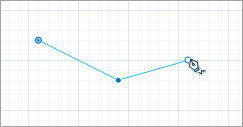
-
You can change the shape of the pathway at any time. Left-click a center point, hold down the mouse button, and drag a segment of the pathway to make it longer or shorter.
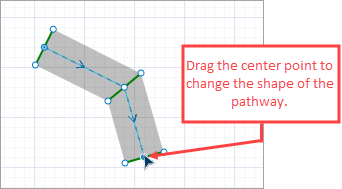
-
You can adjust the width by dragging the side points.
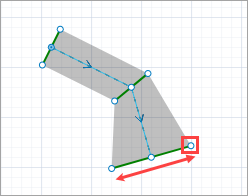
- General
-
Name — The name of the pathway. The name is used to identify and access the pathway from code and flowchart blocks’ properties.
Show name — If selected, the name of the shape is displayed in the graphical editor.
Lock — If selected, the shape is locked. Locked elements do not respond to mouse clicks, and they cannot be selected in the graphical editor until you unlock them. This is often needed when you want to prevent the element from being edited while other elements are placed over it.
Ignore — If selected, the shape is excluded from the model.
- Appearance
-
Line color — The pathway color.
- Position and size
-
Level — The level this pathway belongs to.
- Visibility and presentation
-
Visible — If selected, the shape is visible during animation at model runtime.
Show in — Select whether the shape is displayed in both 2D and 3D animation, 2D only, or 3D only.
Agent presentation — If selected, the shape is also visible on the upper-level agent that hosts the agent containing this shape.
Each pathway has a direction. To find out the direction of the pathway, click it in the graphical diagram.
To change the direction of the pathway
- Right-click the pathway in the graphical diagram and select Change direction from the context menu. You will see the arrows change direction.
- Color
-
Function Description Color getLineColor() Returns the color of the shape. void setLineColor(Color color) Sets the color of the shape.
color — the new color - Visibility
-
Function Description boolean isVisible() Returns true if the shape is visible; returns false otherwise. void setVisible(boolean v) Sets the visibility of the shape.
v — visibility. If v is true — the shape is set to be visible, if it is false — not visible. - Level
-
Function Description Level getLevel() Returns the level this space markup shape belongs to. - Removal
-
Function Description void remove() Removes the pathway from the presentation. If the pathway is not a part of presentation, the function does nothing. Note, that removal from the presentation does not necessarily mean removing from the model logic, since logical networks and routes may have been created before the removal and survive it.
-
How can we improve this article?
-


