Option list is an element that allows you to sort agents into a limited number of categories. It is often used to define such characteristics as gender, nationality, or marital status.
For example, you can define the agent’s marital status attribute as a MaritalStatus option list with the following elements:
- Single
- Married
- CivilUnion
- CommonLawMarriage
- Separated
- Divorced
- Widowed
To create an option list
-
In the Models view, next to the model name, click . A context menu will appear.
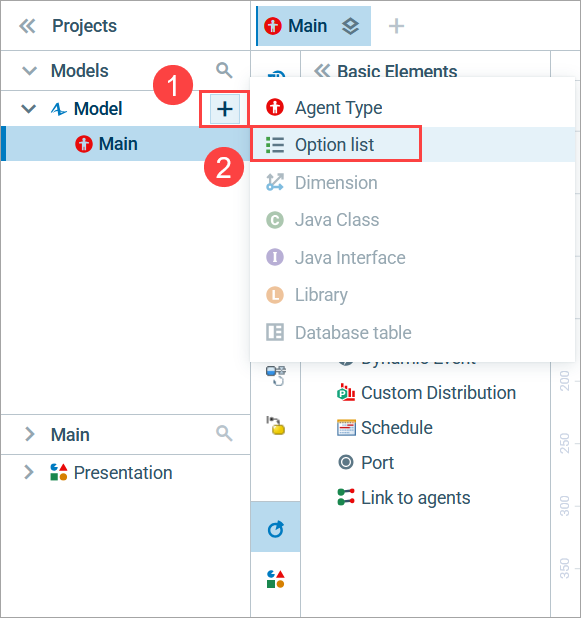
-
In the context menu, select Option list.
In the project tree, a group named Option Lists will appear. The Elements view, now titled Option Lists, will contain one element, MyOptionList. The Properties view for your option list will also be opened. - Specify the name of the element in the Properties view, under Name. In our example, the name is MaritalStatus. The name will change in the Element view.
-
In the Options list, enter the names of the options (Single, Married, and so on).
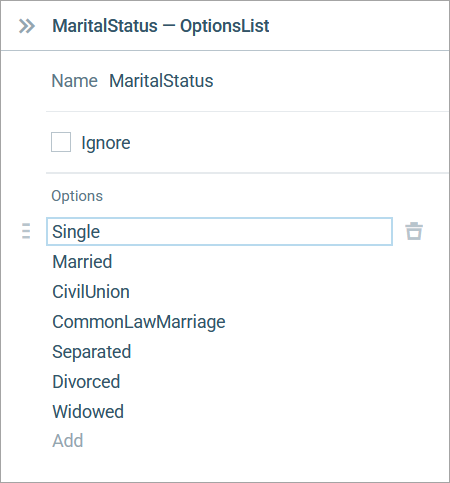
To change the order of items, drag an item using on the left. To delete an item, click on the right.
Now you can choose this list as a type or class for parameters, variables, collections and other agent attributes, and then assign the values from the option list to agents.
To specify a default value for an option list
While the option list itself only stores data, you can assign different default values to different elements it is linked to. For example, a parameter representing marital status can take a default value of Single. The Parameter element itself is available in the Basic elements palette.
- In the parameter’s Properties view, open the Type drop-down list. Select the type MaritalStatus, named so after the corresponding option list.
- In the Default value field, enter Single. You can do it manually or using code completion by pressing Ctrl + Space (macOS: Cmd + Space) while in the code box and selecting the desired option.
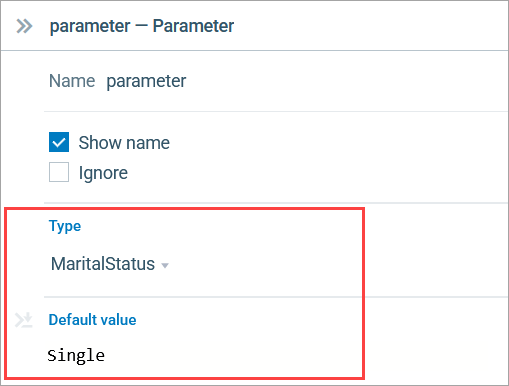
You can assign values to the whole agent population — for instance, you can do that in the Startup code of the top-level agent.
To randomly select one option from this option list, use one of the following functions (here we use our MaritalStatus option list as an example):
- randomFrom( MaritalStatus.class );
- MaritalStatus.random( this );
-
How can we improve this article?
-


