To log in to Team License Server for the first time:
-
Open Team License Server in a browser on the server machine or navigate to http://<host machine name>:8080 in a browser on another device.
The login page will appear.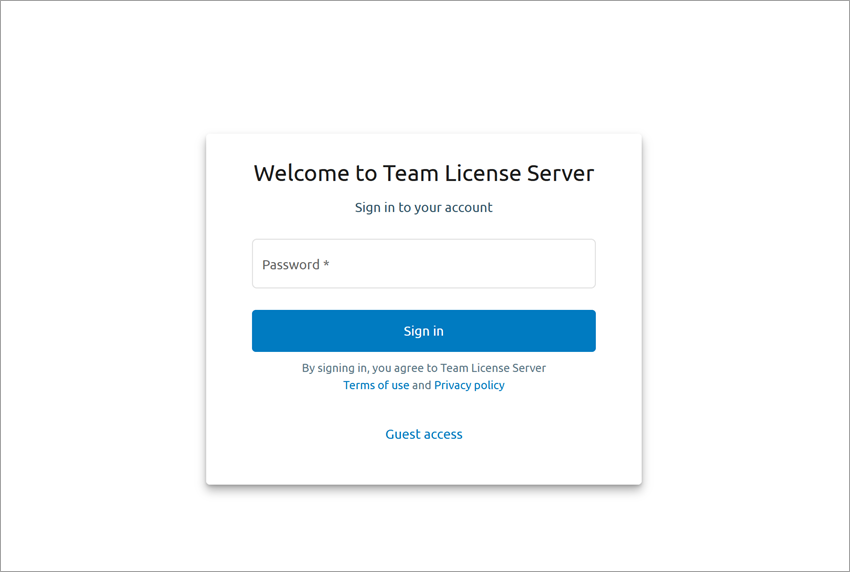
-
Login with the default password:
admin
You should see the main page of Team License Server:
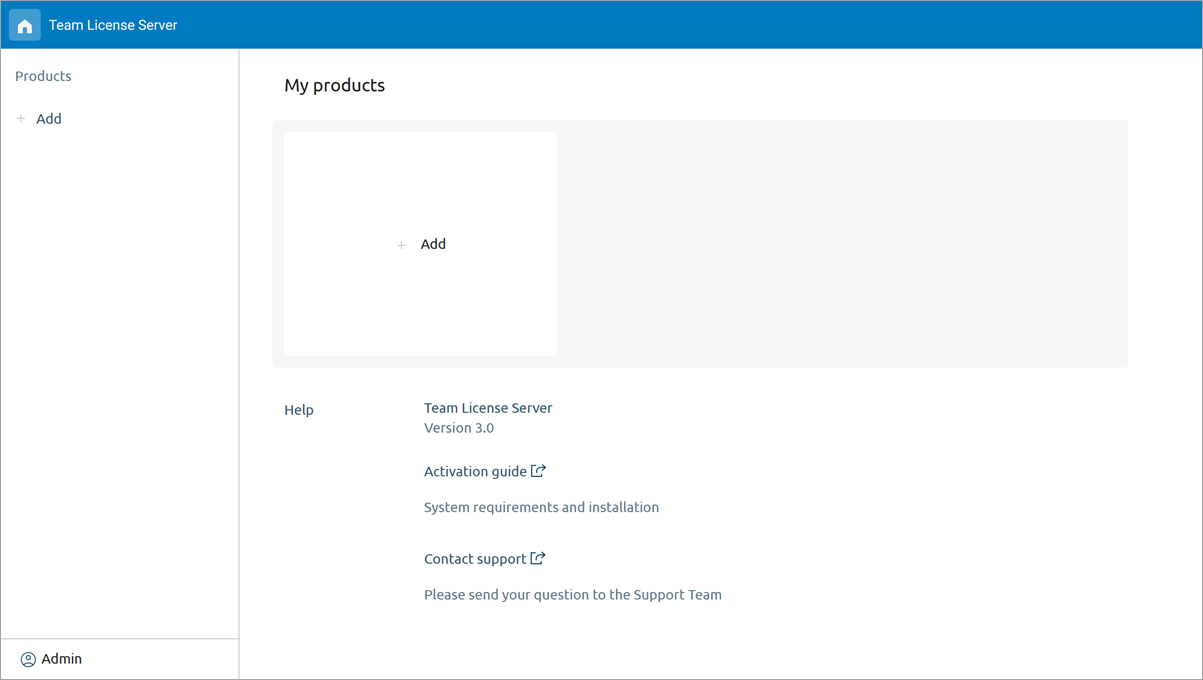
To authenticate the server administrator, Team License Server uses a password only.
To change the administrator’s password
- Open the main page of Team License Server by navigating to <host machine name>:8080 in your preferred web browser.
- Log in using the current password of the administrator. On the freshly installed instance, the password is admin.
- In the bottom left corner of the screen, click Admin to expand the menu.
- Click Change password.
-
The Change password form will appear:
Enter the current password in the Current password field.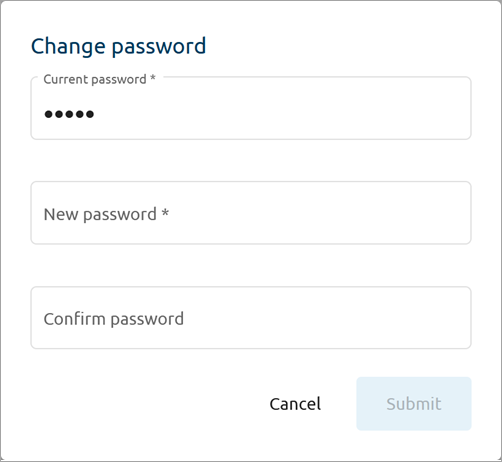
- Enter a new password in the New password field. The password must contain a minimum of 8 characters, but no more than 128 characters.
-
Re-enter the new password in the Confirm password field.
Make sure the passwords in the New password and Confirm password fields match.
- Click Submit.
- If everything is correct, the confirmation box will appear. Click OK to close it.
After that, you can proceed to work with Team License Server.
To learn how to add a product and request or specify the activation key, see the next article: Adding a new product.
-
How can we improve this article?
-


