The lease period defines how long a user can use the product on their device. Each leased license occupies one seat (one user in terms of Team License Server) of the total number of users available under the terms of your team license.
On the freshly installed Team License Server, the default lease period is one week (7 days). When a user leases a license from the server, they can use their product for one week. After that, they must lease the license again.
The set lease period for the Private Cloud family of products is 1 year per instance. Depending on the purchased edition, it is possible to activate more than one instance of Private Cloud with the same product key.
The user of the team license also has the option to return the leased license before the end of the specified lease period, freeing up the seat for another user.
For subscription users, the set lease period cannot exceed the Maintenance expiration date. The default lease period is 7 days, but you can change it. Team License Server will automatically adjust the lease period for users so that it does not end after the maintenance expiration date. For example, if a user leases a key 5 days before the maintenance expiration date, their key will work for 5 days.
For information on how to lease the license from the product installation, see the appropriate documentation: AnyLogic, anyLogistix, AnyLogic Cloud.
To change the lease period
- Navigate to <host machine name>:8080 in your preferred web browser.
- Log in as the administrator. The default password is admin.
- Go to the product’s page.
-
In the Lease period drop-down list, select the lease period you need:
- One day
- One week (7 days)
- One month (30 days)
- Three months (90 days)
- Six months (180 days)
- Custom — allows setting the custom number of days
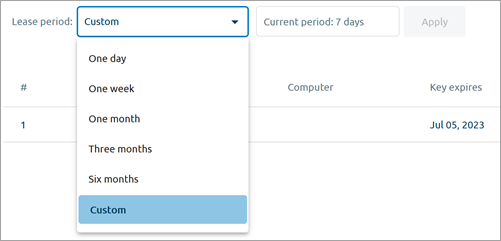 If you are using the subscription, do not set the lease period beyond the subscription expiration date: Team License Server will not allow it to be saved.
If you are using the subscription, do not set the lease period beyond the subscription expiration date: Team License Server will not allow it to be saved. - When done, click Apply to save the changes.
To properly revoke a user’s license from their device, use the methods built into their product. See the corresponding documentation here: AnyLogic, anyLogistix, AnyLogic Cloud.
The server administrator can remove a user’s license from their device as a last resort, such as when the user can’t do it themselves: for example, if they left the company and can’t access the device. To learn how to do this, see the Troubleshooting section.
-
How can we improve this article?
-


